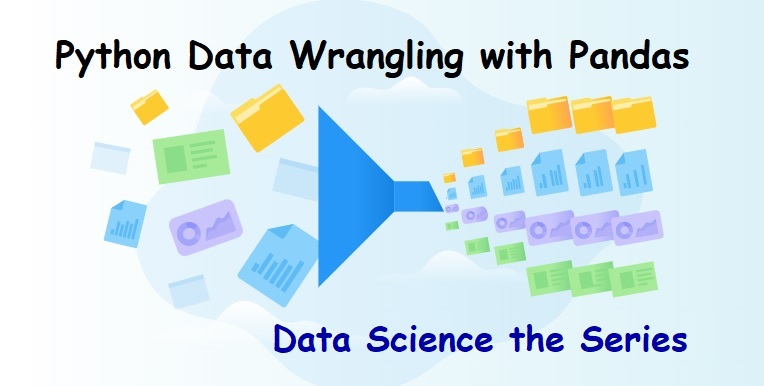Python Data Wrangling with Pandas for Data Analysis
in Data Science the Series
Introduction to Data Wrangling
Fundamentals of Data Analysis Processes
Input => Data (Files -> .csv, .txt, .xlsx, SQL, JSON, API, etc.)
1. Data Collection
2. Data Wrangling (Data Cleaning –> Data Transformation –> Data Enrichment)
3. Exploratory Data Analysis (EDA) –> Machine Learning and Data Visualization
4. Drawing Conclusion
Output => Communicate Results
1. Data Collection
Data Collection is the natural first step for any Data Analysis
เราไม่สามารถวิเคราะห์ข้อมูลที่เราไม่ได้มีได้ ในความเป็นจริง การวิเคราะห์ข้อมูลเราสามารถเริ่มต้นได้ก่อนที่จะมีข้อมูล เพราะเมื่อเราตัดสินใจแล้วว่าเราต้องการตรวจหรืออยากวิเคราะห์ข้อมูลอะไร เราก็ต้องคิดว่าข้อมูลประเภทใดที่เราต้องทำการรวบรวม ซึ่งจะเป็นประโยชน์สำหรับการวิเคราะห์ข้อมูลของเรา โดยข้อมูลจะมาในรูปแบบใดก็ได้
รูปแบบข้อมูลที่นิยมใช้ในการสร้าง Data Collection
1.1 Web Scraping ที่ดึงข้อมูลมาจาก HTML ของ Website (Python packages -> selenium, requests, scrapy, and beautifulsoup)
1.2 APIs (Application Programming Interface) ที่ให้บริการของ Web Services (requests package)
1.3 Databases เช่น SQL หรือ Database-Querying Language
1.4 Internet Resouces ที่เปิดให้ดาวน์โหลดจาก Website ต่าง ๆ เช่น [Open Government Data of Thailand](https://data.go.th/), [Kaggle](https://www.kaggle.com/datasets), [COVID-19 Data Hub](https://www.tableau.com/covid-19-coronavirus-data-resources), etc.
1.5 Log Files
2. Data Wrangling
Data Wrangling is the process of preparing the data and getting it into a format that can be used for analysis.
Big Problem คือ ข้อมูลบนโลกใบนี้ไม่ได้สวยหรูแบบที่คิด ต้องนำมาปรับแต่งใหม่ให้เข้าที่เข้าทางก่อนที่จะนำมาวิเคราะห์ได้
Preprocessing ขั้นการเตรียมข้อมูลเพื่อทำความสะอาดข้อมูล (Data Cleaning) เพื่อปรับแต่งข้อมูล พร้อมทั้งแปลงข้อมูล (Data Transformation) เพื่อเพิ่มประสิทธิภาพของข้อมูล (Data Enrichment) ให้เป็นรูปร่างที่ช่วยให้ส่วนงานทางด้านวิเคราะห์ข้อมูลสามารถนำไปใช้งานได้
รูปแบบของปัญหาที่พบเจอส่วนใหญ่
2.1 Human Errors ข้อมูลถูกบันทึกไม่ถูกต้อง เช่น พิมพ์ผิดใส่เลข 100 แทน 1,000 หรือข้อมูลที่บันทึกความหมายเหมือนกันแต่เขียนต่างกัน เช่น New York City, NYC และ nyc เป็นต้น
2.2 Computer Errors บางทีเครื่องไม่ได้บันทึกข้อมูล หรือเครื่องค้าง ทำให้ข้อมูลหายเกิดเป็น Missing Data
2.3 Unexpected Values ค่าที่ไม่คาดคิด บางทีเวลาที่บันทึกข้อมูลแล้วตัดสินใจใช้เครื่องหมาย ? สำหรับค่าที่ Missing Value ในคอลัมน์ตัวเลข Numeric ทำให้รายการข้อมูลทั้งหมดในคอลัมน์จะถือว่าเป็นข้อความ Text แทนค่าตัวเลข Numneric
2.4 Incomplete Information ข้อมูลไม่ครบถ้วน ลองนึกถึงแบบสำรวจที่มีคำถามเพิ่มเติม ไม่ใช่ทุกคนที่จะตอบ ดังนั้นเราจึงมีข้อมูลหายไป แต่ไม่ใช่เนื่องจาก Computer Error หรือ Human Error
2.5 Resolution ความละเอียดของข้อมูล บางทีข้อมูลอาจถูกเก็บรวบรวมต่อวินาที ในขณะที่เราต้องการข้อมูลแบบรายชั่วโมงสำหรับทำการวิเคราะห์ข้อมูล
2.6 Relevance of the Fields ความเกี่ยวข้องกันของ Fields บางครั้งข้อมูลที่ถูกรวบรวมหรือสร้างขึ้นมาแล้วได้ผลของ Fields ที่ยังไม่สอดคล้องกัน ทำให้การวิเคราะห์ยังไม่ได้ เพื่อให้มันอยู่ในสถานะใช้งานได้ เราจะต้องทำความสะอาดข้อมูล
2.7 Format of the Data ข้อมูลอาจถูกบันทึกในรูปแบบที่ไม่เอื้อต่อการวิเคราะห์ข้อมูล เราจะต้องทำการปรับ Format ของข้อมูลใหม่ให้ตรงกับความหมายที่ต้องการจะวิเคราะห์ข้อมูล
2.8 Misconfigurations in Data-Recording Process การกำหนดค่าผิดพลาดในกระบวนการบันทึกข้อมูล เช่น ข้อมูลที่มาจาก Sources แหล่งที่มาที่ Misconfiguration Trackers หรือ Webhook อาจจะไม่มีฟิลด์ Missing Fields หรือการส่ง Passing ในลำดับที่ไม่ถูกต้อง
Solutions:
Data Wrangling with Pandas –> เขียนโปรแกรม Python Programming มาใช้ในการเตรียมข้อมูล Preprocessing (Data Cleaning –> Data Transformation –> Data Enrichment)
Aggregating Pandas DataFrames –> การ Join DataFrames ด้วย Pandas
CASE STUDY: Rule-Based Anomaly Detection
3. Exploratory Data Analysis
During Exploratory Data Analysis (EDA), we use visualizations and summary statistics to get a better understanding of the data.
การวิเคราะห์ข้อมูลเชิงสำรวจ เราใช้การแสดงภาพข้อมูลและสถิติ มาช่วยวิเคราะห์ เพื่อสรุปให้เข้าใจข้อมูลได้ดีขึ้น เนื่องจากสมองของมนุษย์มีความชำนาญในการเลือกรูปแบบการมองเห็น การแสดงข้อมูลจึงมีความสำคัญต่อการวิเคราะห์ อันที่จริง คุณลักษณะบางอย่างของข้อมูลสามารถสังเกตได้เฉพาะในผ่านการ Plot Charts ขึ้นอยู่กับข้อมูลของเรา เราอาจ Plot Charts เพื่อดูว่าตัวแปรที่น่าสนใจมีวิวัฒนาการอย่างไรเมื่อเวลาผ่านไป เปรียบเทียบจำนวนการสังเกตของแต่ละหมวดหมู่ ค้นหาค่าผิดปกติ ดูการกระจายของตัวแปรต่อเนื่องและตัวแปรแบบไม่ต่อเนื่อง และอื่น ๆ อีกมากมาย ซึ่งคนที่ทำงานสายนี้ต้องมีความรู้ทางด้าน Statistics, Machine Learning และ Data Visualization ถึงจะเป็นนักวิเคราะห์ข้อมูลเชิงลึกได้อย่างมีประสิทธิภาพ
ความสัมพันธ์ของ Exploratory Data Analysis กับ Data Wrangling
3.1 Data จำเป็นต้องเตรียมก่อนทำ Exploratory Data Analysis
3.2 การแสดงภาพ Data Visualization ที่สร้างขึ้นระหว่างกระบวนการ EDA จะสามารถบอกถึงความจำเป็นในการทำความสะอาดข้อมูล Data Cleaning ได้
3.3 Data Wrangling จะใช้ Statistics เพื่อค้นหาปัญหาข้อมูลที่อาจเกิดขึ้น ในขณะที่ EDA ใช้เพื่อทำความเข้าใจข้อมูล โดยการทำความสะอาดที่ไม่เหมาะสมจะบิดเบือนสิ่งที่ค้นพบในขั้นของ EDA
3.4 Data Wrangling Skills will be required to get summary statistics across subsets of the data.
4. Drawing Conclusions
Drawing Conclusions ขั้นของการสรุปการวิเคราะห์ข้อมูล Data Analysis
หลังจากที่เราได้ทำ Data Collection รวบรวมข้อมูลสำหรับการวิเคราะห์ Data Wrangling (Data Cleaning –> Data Transformation –> Data Enrichment) และดำเนินการทำ Exploratory Data Analysis (EDA) อย่างละเอียดแล้ว ก็ถึงเวลาสรุปผล นี่คือที่ที่เราสรุปการค้นพบของเราจาก Exploratory Data Analysis (EDA)
ตัดสินใจขั้นตอนต่อไป
4.1 เราสังเกตเห็นรูปแบบ Patterns หรือความสัมพันธ์ Relationships เมื่อแสดงข้อมูลเป็นภาพ Data Visualization หรือไม่?
4.2 เราสามารถคาดการณ์ Predictions จากข้อมูลของเราได้อย่างแม่นยำหรือไม่?
4.3 เหมาะสมที่จะย้ายไปสร้างแบบจำลองข้อมูล Data Modeling หรือไม่?
4.4 ข้อมูลมีการกระจาย Data Distribution อย่างไร?
4.5 ข้อมูลช่วยให้เราตอบคำถามที่เรามีหรือให้ข้อมูลเชิงลึก Business Insights เกี่ยวกับปัญหาที่เรากำลังตรวจสอบหรือไม่?
4.6 เราจำเป็นต้องรวบรวมข้อมูลใหม่ หรือ ข้อมูลเพิ่มเติมหรือไม่?
Let’s Understand All About Data Wrangling!
Data Wrangling Workshop #1 Crime
เปิด Website http://vis.stanford.edu/wrangler/
ทดลองฝึกปฏิบัติการทำ Data Wrangling ด้วยโปรแกรม Wrangler ซึ่งเป็น Interactive Tool สำหรับทำความสะอาดข้อมูล Data Cleaning และทำการแปลงข้อมูล Data Transformation ช่วยให้ใช้เวลาในการจัดรูปแบบน้อยลง และมีเวลามากขึ้นในการวิเคราะห์ข้อมูล Output ของการทดลองนี้ สามารถนำไปใช้ส่งออกข้อมูลเพื่อใช้ใน Excel, R, Tableau, Power BI, Google Data Studio, Protovis, etc.
http://vis.stanford.edu/wrangler/
Python Data Wrangling with Pandas
Reference: Pyhton Data Cleaning Cookbook 2020
Practice 1: เช็คคุณภาพข้อมูลและทำความสะอาดข้อมูล
Measuring Data Quality and Data Cleaning of Your Data
Workshop 1: เริ่มดูข้อมูลของคุณก่อน
–> Getting a first look at your data
Input Datasets
- nls97.csv – the National Longitudinal Survey (NLS) 1997-2017.
- covidtotals.csv – COVID-19 case data 1 June 2020.
Question 1: เราจะดูข้อมูลเบื้องต้นของ nls97.csv และ covidtotals.csv รวมทั้งจำนวน rows, columns และ data types ได้อย่างไร?
STEP 1: นำเข้า Datasets โดยทำการ Upload ไฟล์ nls97.csv และไฟล์ covidtotals.csv ขึ้น Google Colab (ไฟล์นี้จะถูกลบเมื่อเราหลุดจาก Session หรือปิด Browser) หรือ Python IDE เช่น PyCharm, VSCode, Juputer Notebook, etc.
STEP 2: นำเข้า pandas และ numpy libraries และทำการอ่านไฟล์ .csv ด้วย pandas เก็บเป็น Dataframe
ใช้คำสั่ง .read_csv()
import pandas as pd
import numpy as np
nls97 = pd.read_csv("/content/nls97.csv")
covidtotals = pd.read_csv("/content/covidtotals.csv", parse_dates = ['lastdate'])
#คำสั่ง parse_dates จะทำการแปลง Column 'lastdate' ให้เป็น Datetime Type วันเดือนปี เพื่อให้สามารถนำไปเปรียบเทียบช่วงเวลาได้
print(nls97)
personid gender ... colenrfeb17 colenroct17 0 100061 Female ... 1. Not enrolled 1. Not enrolled 1 100139 Male ... 1. Not enrolled 1. Not enrolled 2 100284 Male ... 1. Not enrolled 1. Not enrolled 3 100292 Male ... NaN NaN 4 100583 Male ... 1. Not enrolled 1. Not enrolled ... ... ... ... ... ... 8979 999291 Female ... 1. Not enrolled 1. Not enrolled 8980 999406 Male ... 1. Not enrolled 1. Not enrolled 8981 999543 Female ... 1. Not enrolled 1. Not enrolled 8982 999698 Female ... 1. Not enrolled 1. Not enrolled 8983 999963 Female ... 1. Not enrolled 1. Not enrolled [8984 rows x 89 columns]
print(covidtotals)
iso_code lastdate location ... median_age gdp_per_capita hosp_beds 0 AFG 2020-06-01 Afghanistan ... 18.6 1803.987 0.50 1 ALB 2020-06-01 Albania ... 38.0 11803.431 2.89 2 DZA 2020-06-01 Algeria ... 29.1 13913.839 1.90 3 AND 2020-06-01 Andorra ... NaN NaN NaN 4 AGO 2020-06-01 Angola ... 16.8 5819.495 NaN .. ... ... ... ... ... ... ... 205 VNM 2020-06-01 Vietnam ... 32.6 6171.884 2.60 206 ESH 2020-06-01 Western Sahara ... 28.4 NaN NaN 207 YEM 2020-06-01 Yemen ... 20.3 1479.147 0.70 208 ZMB 2020-06-01 Zambia ... 17.7 3689.251 2.00 209 ZWE 2020-06-01 Zimbabwe ... 19.6 1899.775 1.70 [210 rows x 12 columns]
เรามาเริ่มตรวจ Data Quality ของ Dataset ชุด nls97.csv
STEP 3: ตั้งค่าและแสดง index และ size ของ nls97 data
ใช้คำสั่ง set_index()
nls97.set_index("personid", inplace=True) #กดได้แค่ครั้งเดียว ถ้ากดอีกครั้งต้องใช้คำสั่ง reset_index ก่อน
print(nls97)
#คำสั่ง set_index(" ", inplace=True) ทำการ set ให้ column 'personid' เป็น index จะอยู่ใน column แรกแทนที่คอมสร้างให้
#ถ้าต้องการกลับไปที่เดิมให้ใช้คำสั่ง reset_index แทน
gender birthmonth ... colenrfeb17 colenroct17
personid ...
100061 Female 5 ... 1. Not enrolled 1. Not enrolled
100139 Male 9 ... 1. Not enrolled 1. Not enrolled
100284 Male 11 ... 1. Not enrolled 1. Not enrolled
100292 Male 4 ... NaN NaN
100583 Male 1 ... 1. Not enrolled 1. Not enrolled
... ... ... ... ... ...
999291 Female 4 ... 1. Not enrolled 1. Not enrolled
999406 Male 7 ... 1. Not enrolled 1. Not enrolled
999543 Female 8 ... 1. Not enrolled 1. Not enrolled
999698 Female 5 ... 1. Not enrolled 1. Not enrolled
999963 Female 9 ... 1. Not enrolled 1. Not enrolled
[8984 rows x 88 columns]
print(nls97.index) #แสดงค่าของ Index
Int64Index([100061, 100139, 100284, 100292, 100583, 100833, 100931, 101089,
101122, 101132,
...
998997, 999031, 999053, 999087, 999103, 999291, 999406, 999543,
999698, 999963],
dtype='int64', name='personid', length=8984)
print(nls97.shape) #เช็คจำนวน rows และ columns
(8984, 88)
print(nls97.index.nunique()) #index.nunique แสดงจำนวนค่าที่ไม่ซ้ำกันใน index #ปรากฎว่าข้อมูล index คุณภาพดี เพราะไม่มีข้อมูลที่ซ้ำกัน
8984
STEP 4: แสดงจำนวน data types และ non-null value
ใช้คำสั่ง info()
print(nls97.info()) #คำสั่ง info() ทำการ list รายชื่อ colums ทั้งหมดและแสดงจำนวน complete values (และ missing values) และ data types # --> object คือคอลัมน์ที่เป็น text, string # --> int64 คือคอลัมน์ที่เป็น integer ตัวเลขจำนวนเต็ม # --> float64 คือคอลัมน์ที่เป็น float ตัวเลขที่มีทศนิยมได้ #memory usage: 6.4+ MB ขนาดไฟล์ที่ใช้ #จากข้อมูลจะเห็นว่า Dataframe มีคอลัมน์ที่สมบูรณ์แค่ 3 Columns คือ gender, birthmonth, birthyear เป็น complete values #เพราะมี 8984 non-null rows สมบูรณ์ครบ => ถ้าเป็น 6663 non-null แสดงว่ามี missing values = 8984-6663 = 2321
<class 'pandas.core.frame.DataFrame'> Int64Index: 8984 entries, 100061 to 999963 Data columns (total 88 columns): # Column Non-Null Count Dtype --- ------ -------------- ----- 0 gender 8984 non-null object 1 birthmonth 8984 non-null int64 2 birthyear 8984 non-null int64 3 highestgradecompleted 6663 non-null float64 4 maritalstatus 6672 non-null object 5 childathome 4791 non-null float64 6 childnotathome 4791 non-null float64 7 wageincome 5091 non-null float64 8 weeklyhrscomputer 6710 non-null object 9 weeklyhrstv 6711 non-null object 10 nightlyhrssleep 6706 non-null float64 11 satverbal 1406 non-null float64 12 satmath 1407 non-null float64 13 gpaoverall 6004 non-null float64 14 gpaenglish 5798 non-null float64 15 gpamath 5766 non-null float64 16 gpascience 5684 non-null float64 17 highestdegree 8953 non-null object 18 govprovidejobs 1833 non-null object 19 govpricecontrols 1859 non-null object 20 govhealthcare 1874 non-null object 21 govelderliving 1872 non-null object 22 govindhelp 1815 non-null object 23 govunemp 1811 non-null object 24 govincomediff 1775 non-null object 25 govcollegefinance 1875 non-null object 26 govdecenthousing 1847 non-null object 27 govprotectenvironment 1860 non-null object 28 weeksworked00 8603 non-null float64 29 weeksworked01 8564 non-null float64 30 weeksworked02 8556 non-null float64 31 weeksworked03 8490 non-null float64 32 weeksworked04 8458 non-null float64 33 weeksworked05 8403 non-null float64 34 weeksworked06 8340 non-null float64 35 weeksworked07 8272 non-null float64 36 weeksworked08 8186 non-null float64 37 weeksworked09 8146 non-null float64 38 weeksworked10 8054 non-null float64 39 weeksworked11 7968 non-null float64 40 weeksworked12 7747 non-null float64 41 weeksworked13 7680 non-null float64 42 weeksworked14 7612 non-null float64 43 weeksworked15 7389 non-null float64 44 weeksworked16 7068 non-null float64 45 weeksworked17 6670 non-null float64 46 colenrfeb97 1250 non-null object 47 colenroct97 8501 non-null object 48 colenrfeb98 8501 non-null object 49 colenroct98 8888 non-null object 50 colenrfeb99 8865 non-null object 51 colenroct99 8851 non-null object 52 colenrfeb00 8820 non-null object 53 colenroct00 8805 non-null object 54 colenrfeb01 8786 non-null object 55 colenroct01 8758 non-null object 56 colenrfeb02 8732 non-null object 57 colenroct02 8698 non-null object 58 colenrfeb03 8658 non-null object 59 colenroct03 8622 non-null object 60 colenrfeb04 8578 non-null object 61 colenroct04 8546 non-null object 62 colenrfeb05 8508 non-null object 63 colenroct05 8471 non-null object 64 colenrfeb06 8426 non-null object 65 colenroct06 8407 non-null object 66 colenrfeb07 8352 non-null object 67 colenroct07 8331 non-null object 68 colenrfeb08 8289 non-null object 69 colenroct08 8280 non-null object 70 colenrfeb09 8236 non-null object 71 colenroct09 8193 non-null object 72 colenrfeb10 8116 non-null object 73 colenroct10 8091 non-null object 74 colenrfeb11 8037 non-null object 75 colenroct11 7972 non-null object 76 colenrfeb12 7794 non-null object 77 colenroct12 7754 non-null object 78 colenrfeb13 7754 non-null object 79 colenroct13 7754 non-null object 80 colenrfeb14 7624 non-null object 81 colenroct14 7469 non-null object 82 colenrfeb15 7469 non-null object 83 colenroct15 7469 non-null object 84 colenrfeb16 7036 non-null object 85 colenroct16 6733 non-null object 86 colenrfeb17 6733 non-null object 87 colenroct17 6734 non-null object dtypes: float64(29), int64(2), object(57) memory usage: 6.4+ MB None
STEP 5: แสดงข้อมูล rows หัวบน
ใช้คำสั่ง .head() ถ้าต้องการแสดงหัวหางใช้คำสั่ง .tail()
print(nls97.head(3))
gender birthmonth ... colenrfeb17 colenroct17 personid ... 100061 Female 5 ... 1. Not enrolled 1. Not enrolled 100139 Male 9 ... 1. Not enrolled 1. Not enrolled 100284 Male 11 ... 1. Not enrolled 1. Not enrolled [3 rows x 88 columns]
STEP 6: ทำการปรับ rows–>columns และ columns–>rows
ใช้คำสั่ง .T (Trsnspose) เพื่อแสดงให้เห็นข้อมูลมากขึ้น
print(nls97.head(3).T)
personid 100061 100139 100284 gender Female Male Male birthmonth 5 9 11 birthyear 1980 1983 1984 highestgradecompleted 13 12 7 maritalstatus Married Married Never-married ... ... ... ... colenroct15 1. Not enrolled 1. Not enrolled 1. Not enrolled colenrfeb16 1. Not enrolled 1. Not enrolled 1. Not enrolled colenroct16 1. Not enrolled 1. Not enrolled 1. Not enrolled colenrfeb17 1. Not enrolled 1. Not enrolled 1. Not enrolled colenroct17 1. Not enrolled 1. Not enrolled 1. Not enrolled [88 rows x 3 columns]
เรามาเริ่มตรวจ Data Quality ของ Dataset ชุด covidtotals.csv
STEP 7: ตั้งค่าและแสดง index และ size ของ covidtotals.csv data
ใช้คำสั่ง set_index()
covidtotals.set_index("iso_code", inplace=True) #กดได้แค่ครั้งเดียว ถ้ากดอีกครั้งต้องใช้คำสั่ง reset_index ก่อน
print(covidtotals)
#คำสั่ง set_index(" ", inplace=True) ทำการ set ให้ column 'personid' เป็น index จะอยู่ใน column แรกแทนที่คอมสร้างให้
#ถ้าต้องการกลับไปที่เดิมให้ใช้คำสั่ง reset_index แทน
lastdate location ... gdp_per_capita hosp_beds iso_code ... AFG 2020-06-01 Afghanistan ... 1803.987 0.50 ALB 2020-06-01 Albania ... 11803.431 2.89 DZA 2020-06-01 Algeria ... 13913.839 1.90 AND 2020-06-01 Andorra ... NaN NaN AGO 2020-06-01 Angola ... 5819.495 NaN ... ... ... ... ... ... VNM 2020-06-01 Vietnam ... 6171.884 2.60 ESH 2020-06-01 Western Sahara ... NaN NaN YEM 2020-06-01 Yemen ... 1479.147 0.70 ZMB 2020-06-01 Zambia ... 3689.251 2.00 ZWE 2020-06-01 Zimbabwe ... 1899.775 1.70 [210 rows x 11 columns]
print(covidtotals.index) #แสดงค่าของ Index
Index(['AFG', 'ALB', 'DZA', 'AND', 'AGO', 'AIA', 'ATG', 'ARG', 'ARM', 'ABW',
...
'VIR', 'URY', 'UZB', 'VAT', 'VEN', 'VNM', 'ESH', 'YEM', 'ZMB', 'ZWE'],
dtype='object', name='iso_code', length=210)
print(covidtotals.shape) #เช็คจำนวน rows และ columns
(210, 11)
print(covidtotals.index.nunique()) #index.nunique แสดงจำนวนค่าที่ไม่ซ้ำกันใน index #ปรากฎว่าข้อมูล index คุณภาพดี เพราะไม่มีข้อมูลที่ซ้ำกัน
210
STEP 8: แสดงจำนวน data types และ non-null value
ใช้คำสั่ง info()
print(covidtotals.info()) #คำสั่ง info() ทำการ list รายชื่อ colums ทั้งหมดและแสดงจำนวน complete values (และ missing values) และ data types # --> datetime64 คือคอลัมน์ที่เป็น datetime ค่าวันเดือนปี # --> object คือคอลัมน์ที่เป็น text, string # --> int64 คือคอลัมน์ที่เป็น integer ตัวเลขจำนวนเต็ม # --> float64 คือคอลัมน์ที่เป็น float ตัวเลขที่มีทศนิยมได้ #memory usage: 19.7+ KB ขนาดไฟล์ที่ใช้ #จากข้อมูลจะเห็นว่า Dataframe มีคอลัมน์ที่สมบูรณ์แค่ 5 Columns เป็น complete values #เพราะมี 210 non-null rows สมบูรณ์ครบ => ถ้าเป็น 209 non-null แสดงว่ามี missing values = 210-209 = 1
<class 'pandas.core.frame.DataFrame'> Index: 210 entries, AFG to ZWE Data columns (total 11 columns): # Column Non-Null Count Dtype --- ------ -------------- ----- 0 lastdate 210 non-null datetime64[ns] 1 location 210 non-null object 2 total_cases 210 non-null int64 3 total_deaths 210 non-null int64 4 total_cases_pm 209 non-null float64 5 total_deaths_pm 209 non-null float64 6 population 210 non-null float64 7 pop_density 198 non-null float64 8 median_age 186 non-null float64 9 gdp_per_capita 182 non-null float64 10 hosp_beds 164 non-null float64 dtypes: datetime64[ns](1), float64(7), int64(2), object(1) memory usage: 19.7+ KB None
STEP 9: แสดงการสุ่มจำนวนข้อมูล Sample กลุ่มตัวอย่างแบบ Random
ใช้คำสั่ง .sample(n, random_state=k)
n คือ จำนวนข้อมูล sample ที่ต้องการสุ่ม
k คือ ค่า seed ที่กำหนดการ random กลุ่มข้อมูล จะเป็นเลขจำนวนเต็ม ถ้ากำหนดเลขเดิม ผลการ split ก็เหมือนเดิม
print(covidtotals.sample(3, random_state=1))
lastdate location ... gdp_per_capita hosp_beds iso_code ... COG 2020-06-01 Congo ... 4881.406 NaN THA 2020-06-01 Thailand ... 16277.671 2.10 CZE 2020-06-01 Czech Republic ... 32605.906 6.63 [3 rows x 11 columns]
STEP 10: ทำการปรับ rows–>columns และ columns–>rows
ใช้คำสั่ง .T (Trsnspose) เพื่อแสดงให้เห็นข้อมูลมากขึ้น
print(covidtotals.sample(3, random_state=1).T)
<code>iso_code COG THA CZE lastdate 2020-06-01 00:00:00 2020-06-01 00:00:00 2020-06-01 00:00:00 location Congo Thailand Czech Republic total_cases 611 3081 9273 total_deaths 20 57 320 total_cases_pm 110.727 44.14 865.909 total_deaths_pm 3.624 0.817 29.881 population 5.51809e+06 6.98e+07 1.0709e+07 pop_density 15.405 135.132 137.176 median_age 19 40.1 43.3 gdp_per_capita 4881.41 16277.7 32605.9 hosp_beds NaN 2.1 6.63 </code>
Workshop 2: การเลือกและจัดระเบียบคอลัมน์
–> Selecting and Organizing Columns
Input Datasets
- nls97.csv – the National Longitudinal Survey (NLS) 1997-2017.
Question 2: เราจะสำรวจวิธีการเลือกและจัดระเบียบให้กับคอลัมน์ด้วยวิธีการใด?
STEP 1: นำเข้า Datasets โดยทำการ Upload ไฟล์ nls97.csv ขึ้น Google Colab (ไฟล์นี้จะถูกลบเมื่อเราหลุดจาก Session หรือปิด Browser) หรือ Python IDE เช่น PyCharm, VSCode, Juputer Notebook, etc.
STEP 2: นำเข้า pandas และ numpy libraries
STEP 3: ทำการอ่านไฟล์ .csv ด้วย pandas เก็บเป็น Dataframe
ใช้คำสั่ง .read_csv()
STEP 4: ตั้งค่าและแสดง index และ size ของ nls97 data
ใช้คำสั่ง set_index()
STEP 5: แสดงจำนวน data types และ non-null value
ใช้คำสั่ง info()
import pandas as pd
import numpy as np
nls97 = pd.read_csv("/content/nls97.csv")
nls97.set_index("personid", inplace=True)
print(nls97)
print(nls97.info())
gender birthmonth ... colenrfeb17 colenroct17 personid ... 100061 Female 5 ... 1. Not enrolled 1. Not enrolled 100139 Male 9 ... 1. Not enrolled 1. Not enrolled 100284 Male 11 ... 1. Not enrolled 1. Not enrolled 100292 Male 4 ... NaN NaN 100583 Male 1 ... 1. Not enrolled 1. Not enrolled ... ... ... ... ... ... 999291 Female 4 ... 1. Not enrolled 1. Not enrolled 999406 Male 7 ... 1. Not enrolled 1. Not enrolled 999543 Female 8 ... 1. Not enrolled 1. Not enrolled 999698 Female 5 ... 1. Not enrolled 1. Not enrolled 999963 Female 9 ... 1. Not enrolled 1. Not enrolled [8984 rows x 88 columns] <class 'pandas.core.frame.DataFrame'> Int64Index: 8984 entries, 100061 to 999963 Data columns (total 88 columns): # Column Non-Null Count Dtype --- ------ -------------- ----- 0 gender 8984 non-null object 1 birthmonth 8984 non-null int64 2 birthyear 8984 non-null int64 3 highestgradecompleted 6663 non-null float64 4 maritalstatus 6672 non-null object 5 childathome 4791 non-null float64 6 childnotathome 4791 non-null float64 7 wageincome 5091 non-null float64 8 weeklyhrscomputer 6710 non-null object 9 weeklyhrstv 6711 non-null object 10 nightlyhrssleep 6706 non-null float64 11 satverbal 1406 non-null float64 12 satmath 1407 non-null float64 13 gpaoverall 6004 non-null float64 14 gpaenglish 5798 non-null float64 15 gpamath 5766 non-null float64 16 gpascience 5684 non-null float64 17 highestdegree 8953 non-null object 18 govprovidejobs 1833 non-null object 19 govpricecontrols 1859 non-null object 20 govhealthcare 1874 non-null object 21 govelderliving 1872 non-null object 22 govindhelp 1815 non-null object 23 govunemp 1811 non-null object 24 govincomediff 1775 non-null object 25 govcollegefinance 1875 non-null object 26 govdecenthousing 1847 non-null object 27 govprotectenvironment 1860 non-null object 28 weeksworked00 8603 non-null float64 29 weeksworked01 8564 non-null float64 30 weeksworked02 8556 non-null float64 31 weeksworked03 8490 non-null float64 32 weeksworked04 8458 non-null float64 33 weeksworked05 8403 non-null float64 34 weeksworked06 8340 non-null float64 35 weeksworked07 8272 non-null float64 36 weeksworked08 8186 non-null float64 37 weeksworked09 8146 non-null float64 38 weeksworked10 8054 non-null float64 39 weeksworked11 7968 non-null float64 40 weeksworked12 7747 non-null float64 41 weeksworked13 7680 non-null float64 42 weeksworked14 7612 non-null float64 43 weeksworked15 7389 non-null float64 44 weeksworked16 7068 non-null float64 45 weeksworked17 6670 non-null float64 46 colenrfeb97 1250 non-null object 47 colenroct97 8501 non-null object 48 colenrfeb98 8501 non-null object 49 colenroct98 8888 non-null object 50 colenrfeb99 8865 non-null object 51 colenroct99 8851 non-null object 52 colenrfeb00 8820 non-null object 53 colenroct00 8805 non-null object 54 colenrfeb01 8786 non-null object 55 colenroct01 8758 non-null object 56 colenrfeb02 8732 non-null object 57 colenroct02 8698 non-null object 58 colenrfeb03 8658 non-null object 59 colenroct03 8622 non-null object 60 colenrfeb04 8578 non-null object 61 colenroct04 8546 non-null object 62 colenrfeb05 8508 non-null object 63 colenroct05 8471 non-null object 64 colenrfeb06 8426 non-null object 65 colenroct06 8407 non-null object 66 colenrfeb07 8352 non-null object 67 colenroct07 8331 non-null object 68 colenrfeb08 8289 non-null object 69 colenroct08 8280 non-null object 70 colenrfeb09 8236 non-null object 71 colenroct09 8193 non-null object 72 colenrfeb10 8116 non-null object 73 colenroct10 8091 non-null object 74 colenrfeb11 8037 non-null object 75 colenroct11 7972 non-null object 76 colenrfeb12 7794 non-null object 77 colenroct12 7754 non-null object 78 colenrfeb13 7754 non-null object 79 colenroct13 7754 non-null object 80 colenrfeb14 7624 non-null object 81 colenroct14 7469 non-null object 82 colenrfeb15 7469 non-null object 83 colenroct15 7469 non-null object 84 colenrfeb16 7036 non-null object 85 colenroct16 6733 non-null object 86 colenrfeb17 6733 non-null object 87 colenroct17 6734 non-null object dtypes: float64(29), int64(2), object(57) memory usage: 6.1+ MB None
STEP 6: แปลง data types ของ columns ที่เป็น object ให้เป็น category เพื่อทำข้อมูลให้เหมาะสม
data typs –> category เหมาะสำหรับข้อมูลที่มีซ้ำ ๆ กัน ที่ไม่ค่อยต่างกันมาก ช่วยในการเรื่องการประหยัด Memory
ใช้คำสั่ง .loc[ ] ทำการ Filter เข้าถึงข้อมูล –> คำสั่ง pandas หมวด Filter จะมีทั้ง .loc [ ], .iloc [ ], .query [ ]
ใช้คำสั่ง .select_dtypes ทำการเลือก data types
ใช้คำสั่ง .apply(lamba function) เพื่อแปลงข้อมูล
ใช้คำสั่ง .astype ทำการแปลง data types
nls97.loc[:, nls97.dtypes == 'object'] = \
nls97.select_dtypes(['object']). \
apply(lambda x: x.astype('category'))
print(nls97.info())
#เครื่องหมาย \ คือ เพื่อเชื่อมประโยคให้ต่อกันในอีกบรรทัดนึง
#Syntax --> .loc['row_name' , 'column_name'] สนใจชื่อ
#Syntax --> .iloc['row_index_number' , 'column_index_number'] สนใจตำแหน่ง index ของ row และ column
#loc[: Filter ชื่อทุกตัว, ที่มีเงื่อนไขเป็น 'object'] และทำการเลือก loc ย่อมาจาก location based
#ทำการแปลง colums ที่เป็น 'object' --> 'category'
#ผลปรากฎว่า 'category' ช่วยลด memory (2.7 MB) ได้มากกว่า 'object' (6.1+ MB)
<class 'pandas.core.frame.DataFrame'> Int64Index: 8984 entries, 100061 to 999963 Data columns (total 88 columns): # Column Non-Null Count Dtype --- ------ -------------- ----- 0 gender 8984 non-null category 1 birthmonth 8984 non-null int64 2 birthyear 8984 non-null int64 3 highestgradecompleted 6663 non-null float64 4 maritalstatus 6672 non-null category 5 childathome 4791 non-null float64 6 childnotathome 4791 non-null float64 7 wageincome 5091 non-null float64 8 weeklyhrscomputer 6710 non-null category 9 weeklyhrstv 6711 non-null category 10 nightlyhrssleep 6706 non-null float64 11 satverbal 1406 non-null float64 12 satmath 1407 non-null float64 13 gpaoverall 6004 non-null float64 14 gpaenglish 5798 non-null float64 15 gpamath 5766 non-null float64 16 gpascience 5684 non-null float64 17 highestdegree 8953 non-null category 18 govprovidejobs 1833 non-null category 19 govpricecontrols 1859 non-null category 20 govhealthcare 1874 non-null category 21 govelderliving 1872 non-null category 22 govindhelp 1815 non-null category 23 govunemp 1811 non-null category 24 govincomediff 1775 non-null category 25 govcollegefinance 1875 non-null category 26 govdecenthousing 1847 non-null category 27 govprotectenvironment 1860 non-null category 28 weeksworked00 8603 non-null float64 29 weeksworked01 8564 non-null float64 30 weeksworked02 8556 non-null float64 31 weeksworked03 8490 non-null float64 32 weeksworked04 8458 non-null float64 33 weeksworked05 8403 non-null float64 34 weeksworked06 8340 non-null float64 35 weeksworked07 8272 non-null float64 36 weeksworked08 8186 non-null float64 37 weeksworked09 8146 non-null float64 38 weeksworked10 8054 non-null float64 39 weeksworked11 7968 non-null float64 40 weeksworked12 7747 non-null float64 41 weeksworked13 7680 non-null float64 42 weeksworked14 7612 non-null float64 43 weeksworked15 7389 non-null float64 44 weeksworked16 7068 non-null float64 45 weeksworked17 6670 non-null float64 46 colenrfeb97 1250 non-null category 47 colenroct97 8501 non-null category 48 colenrfeb98 8501 non-null category 49 colenroct98 8888 non-null category 50 colenrfeb99 8865 non-null category 51 colenroct99 8851 non-null category 52 colenrfeb00 8820 non-null category 53 colenroct00 8805 non-null category 54 colenrfeb01 8786 non-null category 55 colenroct01 8758 non-null category 56 colenrfeb02 8732 non-null category 57 colenroct02 8698 non-null category 58 colenrfeb03 8658 non-null category 59 colenroct03 8622 non-null category 60 colenrfeb04 8578 non-null category 61 colenroct04 8546 non-null category 62 colenrfeb05 8508 non-null category 63 colenroct05 8471 non-null category 64 colenrfeb06 8426 non-null category 65 colenroct06 8407 non-null category 66 colenrfeb07 8352 non-null category 67 colenroct07 8331 non-null category 68 colenrfeb08 8289 non-null category 69 colenroct08 8280 non-null category 70 colenrfeb09 8236 non-null category 71 colenroct09 8193 non-null category 72 colenrfeb10 8116 non-null category 73 colenroct10 8091 non-null category 74 colenrfeb11 8037 non-null category 75 colenroct11 7972 non-null category 76 colenrfeb12 7794 non-null category 77 colenroct12 7754 non-null category 78 colenrfeb13 7754 non-null category 79 colenroct13 7754 non-null category 80 colenrfeb14 7624 non-null category 81 colenroct14 7469 non-null category 82 colenrfeb15 7469 non-null category 83 colenroct15 7469 non-null category 84 colenrfeb16 7036 non-null category 85 colenroct16 6733 non-null category 86 colenrfeb17 6733 non-null category 87 colenroct17 6734 non-null category dtypes: category(57), float64(29), int64(2) memory usage: 2.7 MB None
STEP 7: วิธีการเลือก column แบบ 1 column โดยใช้ [ ] index oprator, .loc, .iloc ของ pandas
Select a column using the pandas [ ] bracket operator, and the loc and iloc accessors.
แบบที่ 1 ใช้ [ ‘column_name’ ] เลือก column ที่ต้องการ แบบ Series
analysisdemo = nls97['gender'] #[ ] เข้าถึง Series print(type(analysisdemo)) print(analysisdemo)
<class 'pandas.core.series.Series'>
personid
100061 Female
100139 Male
100284 Male
100292 Male
100583 Male
...
999291 Female
999406 Male
999543 Female
999698 Female
999963 Female
Name: gender, Length: 8984, dtype: category
Categories (2, object): ['Female', 'Male']
แบบที่ 2 ใช้ [[ ‘column_name’ ]] เลือก column ที่ต้องการ แบบ DataFrame
analysisdemo = nls97[['gender']] # [[ 'column_name' ]] เข้าถึง DataFrame เอาทุก rows print(type(analysisdemo)) print(analysisdemo)
<class 'pandas.core.frame.DataFrame'>
gender
personid
100061 Female
100139 Male
100284 Male
100292 Male
100583 Male
... ...
999291 Female
999406 Male
999543 Female
999698 Female
999963 Female
[8984 rows x 1 columns]
แบบที่ 3 ใช้คำสั่ง .loc เลือกเข้าถึงทุก rows และเลือก column แบบใช้ชื่อ ‘column_name’
ในที่นี้ผลลัพธ์เหมือนกันกับข้างบน
analysisdemo = nls97.loc[:, ['gender']] # [ : , [ ] ] : => #slicing print(type(analysisdemo)) #.loc['row_name' , 'column_name'] print(analysisdemo)
<class 'pandas.core.frame.DataFrame'>
gender
personid
100061 Female
100139 Male
100284 Male
100292 Male
100583 Male
... ...
999291 Female
999406 Male
999543 Female
999698 Female
999963 Female
[8984 rows x 1 columns]
แบบที่ 4 ใช้คำสั่ง .iloc เลือกเข้าถึงทุก rows และเลือก column แบบใช้เลขตำแหน่ง index ของ column ที่ต้องการ
analysisdemo = nls97.iloc[:, [0]] # [ : , [ int index ] ] : => #slicing print(type(analysisdemo)) #.iloc['row_index_number' , 'column_index_number'] print(analysisdemo) #ทดลองเปลี่ยนเลขตำแหน่ง index เพื่อเข้าถึง columns ต่าง ๆ
<class 'pandas.core.frame.DataFrame'>
gender
personid
100061 Female
100139 Male
100284 Male
100292 Male
100583 Male
... ...
999291 Female
999406 Male
999543 Female
999698 Female
999963 Female
[8984 rows x 1 columns]
STEP 8: วิธีการเลือกแบบหลาย columns โดยใช้ [ ] และ .loc
Select multiple columns from a pandas data frame
Use the bracket operator and loc to select a few columns:
แบบที่ 1 ใช้ [ [‘ column_name1 ‘, ‘ column_name2’, ‘ column_name3 ‘, … ] ] เลือกหลาย columns
analysisdemo = nls97[['gender','maritalstatus','highestgradecompleted']] #ให้เปิดไฟล์ nls97 ดู data ไปด้วย print(analysisdemo.shape) #.shape แสดงจำนวน (rows, columns) print(analysisdemo.head()) #.head() Default จะแสดงให้เห็น 5 rows แต่ความเป็นจริงเข้าถึงทุก rows อยู่แล้ว
(8984, 3)
gender maritalstatus highestgradecompleted
personid
100061 Female Married 13.0
100139 Male Married 12.0
100284 Male Never-married 7.0
100292 Male NaN NaN
100583 Male Married 13.0
แบบที่ 2 ใช้คำสั่ง .loc[ : , [ ‘column_name1’, ‘ column_name2 ‘, … ] ] ใช้ : แปลว่า เลือกทุก rows เช่นเดียวกัน
ผลลัพธ์จะได้เหมือนกัน
analysisdemo = nls97.loc[:,['gender','maritalstatus','highestgradecompleted']] print(analysisdemo.shape) print(analysisdemo.head())
(8984, 3)
gender maritalstatus highestgradecompleted
personid
100061 Female Married 13.0
100139 Male Married 12.0
100284 Male Never-married 7.0
100292 Male NaN NaN
100583 Male Married 13.0
STEP 9: วิธีการเลือกแบบหลาย columns ตามรายการ list ของ columns
Select multiple columns based on a list of columns เป็นการจัดกลุ่มของ columns จะมีประโยชน์มากในการวิเคราะห์ข้อมูล
If you are selecting more than a few columns, it is helpful to create the list of column names separately. Here, we create a keyvars list of key variables for analysis:
keyvars = ['gender', 'maritalstatus', 'highestgradecompleted', 'wageincome',
'gpaoverall', 'weeksworked17', 'colenroct17']
analysiskeys = nls97[keyvars]
print(analysiskeys.info())
<class 'pandas.core.frame.DataFrame'> Int64Index: 8984 entries, 100061 to 999963 Data columns (total 7 columns): # Column Non-Null Count Dtype --- ------ -------------- ----- 0 gender 8984 non-null category 1 maritalstatus 6672 non-null category 2 highestgradecompleted 6663 non-null float64 3 wageincome 5091 non-null float64 4 gpaoverall 6004 non-null float64 5 weeksworked17 6670 non-null float64 6 colenroct17 6734 non-null category dtypes: category(3), float64(4) memory usage: 377.7 KB None
STEP 10: วิธีการเลือก columns ด้วย Filter operator
Select all of the weeksworked## columns using the filter operator
ใช้คำสั่ง .filter() ผ่านตัวดำเนินการ like
analysiswork = nls97.filter(like="weeksworked") print(analysiswork.info())
<class 'pandas.core.frame.DataFrame'> Int64Index: 8984 entries, 100061 to 999963 Data columns (total 18 columns): # Column Non-Null Count Dtype --- ------ -------------- ----- 0 weeksworked00 8603 non-null float64 1 weeksworked01 8564 non-null float64 2 weeksworked02 8556 non-null float64 3 weeksworked03 8490 non-null float64 4 weeksworked04 8458 non-null float64 5 weeksworked05 8403 non-null float64 6 weeksworked06 8340 non-null float64 7 weeksworked07 8272 non-null float64 8 weeksworked08 8186 non-null float64 9 weeksworked09 8146 non-null float64 10 weeksworked10 8054 non-null float64 11 weeksworked11 7968 non-null float64 12 weeksworked12 7747 non-null float64 13 weeksworked13 7680 non-null float64 14 weeksworked14 7612 non-null float64 15 weeksworked15 7389 non-null float64 16 weeksworked16 7068 non-null float64 17 weeksworked17 6670 non-null float64 dtypes: float64(18) memory usage: 1.3 MB None
STEP 11: วิธีการเลือก columns ด้วย Data Types
ใช้คำสั่ง .select_dtype() ในการเลือก columns ด้วย data type –> include=[ “data_type” ]
analysiscats = nls97.select_dtypes(include=["category"]) #ในที่นี้เลือกเฉพาะ data type ที่เป็น "category" print(analysiscats.info()) #ทดลองพิมพ์เป็น int64, float64
<class 'pandas.core.frame.DataFrame'> Int64Index: 8984 entries, 100061 to 999963 Data columns (total 57 columns): # Column Non-Null Count Dtype --- ------ -------------- ----- 0 gender 8984 non-null category 1 maritalstatus 6672 non-null category 2 weeklyhrscomputer 6710 non-null category 3 weeklyhrstv 6711 non-null category 4 highestdegree 8953 non-null category 5 govprovidejobs 1833 non-null category 6 govpricecontrols 1859 non-null category 7 govhealthcare 1874 non-null category 8 govelderliving 1872 non-null category 9 govindhelp 1815 non-null category 10 govunemp 1811 non-null category 11 govincomediff 1775 non-null category 12 govcollegefinance 1875 non-null category 13 govdecenthousing 1847 non-null category 14 govprotectenvironment 1860 non-null category 15 colenrfeb97 1250 non-null category 16 colenroct97 8501 non-null category 17 colenrfeb98 8501 non-null category 18 colenroct98 8888 non-null category 19 colenrfeb99 8865 non-null category 20 colenroct99 8851 non-null category 21 colenrfeb00 8820 non-null category 22 colenroct00 8805 non-null category 23 colenrfeb01 8786 non-null category 24 colenroct01 8758 non-null category 25 colenrfeb02 8732 non-null category 26 colenroct02 8698 non-null category 27 colenrfeb03 8658 non-null category 28 colenroct03 8622 non-null category 29 colenrfeb04 8578 non-null category 30 colenroct04 8546 non-null category 31 colenrfeb05 8508 non-null category 32 colenroct05 8471 non-null category 33 colenrfeb06 8426 non-null category 34 colenroct06 8407 non-null category 35 colenrfeb07 8352 non-null category 36 colenroct07 8331 non-null category 37 colenrfeb08 8289 non-null category 38 colenroct08 8280 non-null category 39 colenrfeb09 8236 non-null category 40 colenroct09 8193 non-null category 41 colenrfeb10 8116 non-null category 42 colenroct10 8091 non-null category 43 colenrfeb11 8037 non-null category 44 colenroct11 7972 non-null category 45 colenrfeb12 7794 non-null category 46 colenroct12 7754 non-null category 47 colenrfeb13 7754 non-null category 48 colenroct13 7754 non-null category 49 colenrfeb14 7624 non-null category 50 colenroct14 7469 non-null category 51 colenrfeb15 7469 non-null category 52 colenroct15 7469 non-null category 53 colenrfeb16 7036 non-null category 54 colenroct16 6733 non-null category 55 colenrfeb17 6733 non-null category 56 colenroct17 6734 non-null category dtypes: category(57) memory usage: 580.0 KB None
STEP 12: วิธีการเลือก columns ด้วย Data Types แบบชนิด number
ใช้คำสั่ง .select_dtypes(include=[“number”]) –> int64, float64
analysisnums = nls97.select_dtypes(include=["number"]) print(analysisnums.info())
<class 'pandas.core.frame.DataFrame'> Int64Index: 8984 entries, 100061 to 999963 Data columns (total 31 columns): # Column Non-Null Count Dtype --- ------ -------------- ----- 0 birthmonth 8984 non-null int64 1 birthyear 8984 non-null int64 2 highestgradecompleted 6663 non-null float64 3 childathome 4791 non-null float64 4 childnotathome 4791 non-null float64 5 wageincome 5091 non-null float64 6 nightlyhrssleep 6706 non-null float64 7 satverbal 1406 non-null float64 8 satmath 1407 non-null float64 9 gpaoverall 6004 non-null float64 10 gpaenglish 5798 non-null float64 11 gpamath 5766 non-null float64 12 gpascience 5684 non-null float64 13 weeksworked00 8603 non-null float64 14 weeksworked01 8564 non-null float64 15 weeksworked02 8556 non-null float64 16 weeksworked03 8490 non-null float64 17 weeksworked04 8458 non-null float64 18 weeksworked05 8403 non-null float64 19 weeksworked06 8340 non-null float64 20 weeksworked07 8272 non-null float64 21 weeksworked08 8186 non-null float64 22 weeksworked09 8146 non-null float64 23 weeksworked10 8054 non-null float64 24 weeksworked11 7968 non-null float64 25 weeksworked12 7747 non-null float64 26 weeksworked13 7680 non-null float64 27 weeksworked14 7612 non-null float64 28 weeksworked15 7389 non-null float64 29 weeksworked16 7068 non-null float64 30 weeksworked17 6670 non-null float64 dtypes: float64(29), int64(2) memory usage: 2.2 MB None
STEP 13: วิธีการจัดระเบียบ column โดยใช้ list ของ column names
Organize columns using lists of column names
demo = ['gender','birthmonth','birthyear']
highschoolrecord = ['satverbal','satmath','gpaoverall','gpaenglish','gpamath','gpascience']
govresp = ['govprovidejobs','govpricecontrols','govhealthcare','govelderliving','govindhelp',
'govunemp','govincomediff','govcollegefinance','govdecenthousing','govprotectenvironment']
demoadult = ['highestgradecompleted','maritalstatus','childathome','childnotathome','wageincome',
'weeklyhrscomputer','weeklyhrstv','nightlyhrssleep','highestdegree']
weeksworked = ['weeksworked00','weeksworked01','weeksworked02','weeksworked03','weeksworked04',
'weeksworked05','weeksworked06', 'weeksworked07','weeksworked08','weeksworked09',
'weeksworked10','weeksworked11','weeksworked12','weeksworked13','weeksworked14',
'weeksworked15','weeksworked16','weeksworked17']
colenr = ['colenrfeb97','colenroct97','colenrfeb98','colenroct98','colenrfeb99', 'colenroct99',
'colenrfeb00','colenroct00','colenrfeb01','colenroct01','colenrfeb02','colenroct02',
'colenrfeb03','colenroct03','colenrfeb04','colenroct04','colenrfeb05','colenroct05',
'colenrfeb06','colenroct06','colenrfeb07','colenroct07','colenrfeb08','colenroct08',
'colenrfeb09','colenroct09','colenrfeb10','colenroct10','colenrfeb11','colenroct11',
'colenrfeb12','colenroct12','colenrfeb13','colenroct13', 'colenrfeb14','colenroct14',
'colenrfeb15','colenroct15','colenrfeb16','colenroct16','colenrfeb17','colenroct17']
STEP 14: สร้าง DataFrame ที่จัดระเบียบ columns ใหม่
Create the new, reorganized DataFrame
new_nls97 = nls97[demoadult + demo + highschoolrecord + govresp + weeksworked + colenr] print(new_nls97.dtypes)
highestgradecompleted float64
maritalstatus category
childathome float64
childnotathome float64
wageincome float64
...
colenroct15 category
colenrfeb16 category
colenroct16 category
colenrfeb17 category
colenroct17 category
Length: 88, dtype: object
STEP 15: ทำการสร้างไฟล์ new_nls97.csv เพื่อ export ไปใช้งาน
ใช้คำสั่ง ชื่อตัวแปรข้อมูล.to_csv(“/path/…”)
new_nls97.to_csv("/content/new_nls97.csv")
STEP 16: เราสามารถใช้คำสั่ง select_dtypes เพื่อเลือก columns ที่ยกเว้น data types ที่ไม่ต้องการเลือกได้
ใช้คำสั่ง select_dtypes(exclude=[” data_type “])
data_notcategoty = nls97.select_dtypes(exclude=["category"]) #ใส่ data types ที่ไม่ต้องการ print(data_notcategoty.info())
<class 'pandas.core.frame.DataFrame'> Int64Index: 8984 entries, 100061 to 999963 Data columns (total 31 columns): # Column Non-Null Count Dtype --- ------ -------------- ----- 0 highestgradecompleted 6663 non-null float64 1 childathome 4791 non-null float64 2 childnotathome 4791 non-null float64 3 wageincome 5091 non-null float64 4 nightlyhrssleep 6706 non-null float64 5 birthmonth 8984 non-null int64 6 birthyear 8984 non-null int64 7 satverbal 1406 non-null float64 8 satmath 1407 non-null float64 9 gpaoverall 6004 non-null float64 10 gpaenglish 5798 non-null float64 11 gpamath 5766 non-null float64 12 gpascience 5684 non-null float64 13 weeksworked00 8603 non-null float64 14 weeksworked01 8564 non-null float64 15 weeksworked02 8556 non-null float64 16 weeksworked03 8490 non-null float64 17 weeksworked04 8458 non-null float64 18 weeksworked05 8403 non-null float64 19 weeksworked06 8340 non-null float64 20 weeksworked07 8272 non-null float64 21 weeksworked08 8186 non-null float64 22 weeksworked09 8146 non-null float64 23 weeksworked10 8054 non-null float64 24 weeksworked11 7968 non-null float64 25 weeksworked12 7747 non-null float64 26 weeksworked13 7680 non-null float64 27 weeksworked14 7612 non-null float64 28 weeksworked15 7389 non-null float64 29 weeksworked16 7068 non-null float64 30 weeksworked17 6670 non-null float64 dtypes: float64(29), int64(2) memory usage: 2.2 MB None
STEP 17: เราสามารถ Filter ชื่อ column ที่มีคำที่เราต้องการได้
The filter operator can also take a regular expression
ใช้คำสั่ง filter(regex=[ ‘word’ ])
data_wordincome = nls97.filter(regex='income') #ทดลองเปลี่ยนเป็น 'birth' หรือ 'gpa' print(data_wordincome)
wageincome govincomediff
personid
100061 12500.0 NaN
100139 120000.0 NaN
100284 58000.0 NaN
100292 NaN NaN
100583 30000.0 NaN
... ... ...
999291 35000.0 NaN
999406 116000.0 NaN
999543 NaN NaN
999698 NaN NaN
999963 50000.0 NaN
[8984 rows x 2 columns]
Workshop 3: การเลือกแถว
–> Selecting Rows
Input Datasets
- nls97.csv – the National Longitudinal Survey (NLS) 1997-2017.
Question 3: เราจะสำรวจวิธีการเลือกแถว Zoom In Zoom Out ข้อมูล ทำได้แบบไหนบ้าง?
STEP 1: นำเข้า Datasets โดยทำการ Upload ไฟล์ nls97.csv ขึ้น Google Colab (ไฟล์นี้จะถูกลบเมื่อเราหลุดจาก Session หรือปิด Browser) หรือ Python IDE เช่น PyCharm, VSCode, Juputer Notebook, etc.
STEP 2: ทำการอ่านไฟล์ .csv ด้วย pandas เก็บเป็น Dataframe
ใช้คำสั่ง .read_csv()
STEP 3: ตั้งค่าและแสดง index และ size ของ nls97 data
ใช้คำสั่ง set_index()
STEP 4: ตั้งค่าและแสดง index และ size ของ nls97 data
ใช้คำสั่ง set_index()
STEP 5: แสดงจำนวน data types และ non-null value
ใช้คำสั่ง info()
import pandas as pd
import numpy as np
nls97 = pd.read_csv("/content/nls97.csv")
nls97.set_index("personid", inplace=True)
print(nls97)
print(nls97.info())
gender birthmonth ... colenrfeb17 colenroct17 personid ... 100061 Female 5 ... 1. Not enrolled 1. Not enrolled 100139 Male 9 ... 1. Not enrolled 1. Not enrolled 100284 Male 11 ... 1. Not enrolled 1. Not enrolled 100292 Male 4 ... NaN NaN 100583 Male 1 ... 1. Not enrolled 1. Not enrolled ... ... ... ... ... ... 999291 Female 4 ... 1. Not enrolled 1. Not enrolled 999406 Male 7 ... 1. Not enrolled 1. Not enrolled 999543 Female 8 ... 1. Not enrolled 1. Not enrolled 999698 Female 5 ... 1. Not enrolled 1. Not enrolled 999963 Female 9 ... 1. Not enrolled 1. Not enrolled [8984 rows x 88 columns] <class 'pandas.core.frame.DataFrame'> Int64Index: 8984 entries, 100061 to 999963 Data columns (total 88 columns): # Column Non-Null Count Dtype --- ------ -------------- ----- 0 gender 8984 non-null object 1 birthmonth 8984 non-null int64 2 birthyear 8984 non-null int64 3 highestgradecompleted 6663 non-null float64 4 maritalstatus 6672 non-null object 5 childathome 4791 non-null float64 6 childnotathome 4791 non-null float64 7 wageincome 5091 non-null float64 8 weeklyhrscomputer 6710 non-null object 9 weeklyhrstv 6711 non-null object 10 nightlyhrssleep 6706 non-null float64 11 satverbal 1406 non-null float64 12 satmath 1407 non-null float64 13 gpaoverall 6004 non-null float64 14 gpaenglish 5798 non-null float64 15 gpamath 5766 non-null float64 16 gpascience 5684 non-null float64 17 highestdegree 8953 non-null object 18 govprovidejobs 1833 non-null object 19 govpricecontrols 1859 non-null object 20 govhealthcare 1874 non-null object 21 govelderliving 1872 non-null object 22 govindhelp 1815 non-null object 23 govunemp 1811 non-null object 24 govincomediff 1775 non-null object 25 govcollegefinance 1875 non-null object 26 govdecenthousing 1847 non-null object 27 govprotectenvironment 1860 non-null object 28 weeksworked00 8603 non-null float64 29 weeksworked01 8564 non-null float64 30 weeksworked02 8556 non-null float64 31 weeksworked03 8490 non-null float64 32 weeksworked04 8458 non-null float64 33 weeksworked05 8403 non-null float64 34 weeksworked06 8340 non-null float64 35 weeksworked07 8272 non-null float64 36 weeksworked08 8186 non-null float64 37 weeksworked09 8146 non-null float64 38 weeksworked10 8054 non-null float64 39 weeksworked11 7968 non-null float64 40 weeksworked12 7747 non-null float64 41 weeksworked13 7680 non-null float64 42 weeksworked14 7612 non-null float64 43 weeksworked15 7389 non-null float64 44 weeksworked16 7068 non-null float64 45 weeksworked17 6670 non-null float64 46 colenrfeb97 1250 non-null object 47 colenroct97 8501 non-null object 48 colenrfeb98 8501 non-null object 49 colenroct98 8888 non-null object 50 colenrfeb99 8865 non-null object 51 colenroct99 8851 non-null object 52 colenrfeb00 8820 non-null object 53 colenroct00 8805 non-null object 54 colenrfeb01 8786 non-null object 55 colenroct01 8758 non-null object 56 colenrfeb02 8732 non-null object 57 colenroct02 8698 non-null object 58 colenrfeb03 8658 non-null object 59 colenroct03 8622 non-null object 60 colenrfeb04 8578 non-null object 61 colenroct04 8546 non-null object 62 colenrfeb05 8508 non-null object 63 colenroct05 8471 non-null object 64 colenrfeb06 8426 non-null object 65 colenroct06 8407 non-null object 66 colenrfeb07 8352 non-null object 67 colenroct07 8331 non-null object 68 colenrfeb08 8289 non-null object 69 colenroct08 8280 non-null object 70 colenrfeb09 8236 non-null object 71 colenroct09 8193 non-null object 72 colenrfeb10 8116 non-null object 73 colenroct10 8091 non-null object 74 colenrfeb11 8037 non-null object 75 colenroct11 7972 non-null object 76 colenrfeb12 7794 non-null object 77 colenroct12 7754 non-null object 78 colenrfeb13 7754 non-null object 79 colenroct13 7754 non-null object 80 colenrfeb14 7624 non-null object 81 colenroct14 7469 non-null object 82 colenrfeb15 7469 non-null object 83 colenroct15 7469 non-null object 84 colenrfeb16 7036 non-null object 85 colenroct16 6733 non-null object 86 colenrfeb17 6733 non-null object 87 colenroct17 6734 non-null object dtypes: float64(29), int64(2), object(57) memory usage: 6.1+ MB None
STEP 6: ทำการเลือก row เริ่มที่แถว 1001 ไปถึงแถว 1004
Use slicing to select a few rows
[1000:1004] เนื่องจาก index เริ่มต้นที่ 0 => [เลขแถวเริ่มต้น-1: เลขแถวปลายทาง]
print(nls97[1000:1004]) #ให้ทดลองเปิดไฟล์ .csv ในโปรแกรม Excel จะอยู่ที่บรรทัด 1002 - 1005
gender birthmonth ... colenrfeb17 colenroct17 personid ... 195884 Male 12 ... NaN NaN 195891 Male 9 ... 1. Not enrolled 1. Not enrolled 195970 Female 3 ... 1. Not enrolled 1. Not enrolled 195996 Female 9 ... NaN NaN [4 rows x 88 columns]
STEP 7: ทำการ Transport กลับ rows เป็น columns กลับ columns เป็น rows
ใช้คำสั่ง .T Transport เพื่อให้เห็นรายละเอียดของข้อมูลมากขึ้น
print(nls97[1000:1004].T)
personid 195884 195891 195970 195996 gender Male Male Female Female birthmonth 12 9 3 9 birthyear 1981 1980 1982 1980 highestgradecompleted NaN 12 17 NaN maritalstatus NaN Never-married Never-married NaN ... ... ... ... ... colenroct15 NaN 1. Not enrolled 1. Not enrolled NaN colenrfeb16 NaN 1. Not enrolled 1. Not enrolled NaN colenroct16 NaN 1. Not enrolled 1. Not enrolled NaN colenrfeb17 NaN 1. Not enrolled 1. Not enrolled NaN colenroct17 NaN 1. Not enrolled 1. Not enrolled NaN [88 rows x 4 columns]
STEP 8: ทำการเลือก rows แบบกระโดดข้ามแถวระหว่างทาง
Use slicing to start at the 1001st row and go to the 1004th row, skipping every other row.
ใช้คำสั่ง [เลขแถวเริ่มต้น-1 : เลขแถวปลายทาง : ช่วงแถวที่ข้าม]
print(nls97[1000:1004:2].T) #ข้ามไป step ละ 2 แถว เช่น 1 -> 3
personid 195884 195970 gender Male Female birthmonth 12 3 birthyear 1981 1982 highestgradecompleted NaN 17 maritalstatus NaN Never-married ... ... ... colenroct15 NaN 1. Not enrolled colenrfeb16 NaN 1. Not enrolled colenroct16 NaN 1. Not enrolled colenrfeb17 NaN 1. Not enrolled colenroct17 NaN 1. Not enrolled [88 rows x 2 columns]
STEP 9: ทำการเลือก 3 rows แรก ที่อยู่บนสุด
Select the first three rows using head and [ ] operator slicing
ใช้คำสั่ง [: n] n คือจำนวนแถวบนสุด ผลลัพธ์เหมือนกับคำสั่ง .head()
#select first 3 rows using head() and Python slicing print(nls97.head(3).T) print(nls97[:3].T) #ใช้ [: ] ผลลัพธ์เหมือนกับคำสั่ง .head()
personid 100061 100139 100284 gender Female Male Male birthmonth 5 9 11 birthyear 1980 1983 1984 highestgradecompleted 13 12 7 maritalstatus Married Married Never-married ... ... ... ... colenroct15 1. Not enrolled 1. Not enrolled 1. Not enrolled colenrfeb16 1. Not enrolled 1. Not enrolled 1. Not enrolled colenroct16 1. Not enrolled 1. Not enrolled 1. Not enrolled colenrfeb17 1. Not enrolled 1. Not enrolled 1. Not enrolled colenroct17 1. Not enrolled 1. Not enrolled 1. Not enrolled [88 rows x 3 columns] personid 100061 100139 100284 gender Female Male Male birthmonth 5 9 11 birthyear 1980 1983 1984 highestgradecompleted 13 12 7 maritalstatus Married Married Never-married ... ... ... ... colenroct15 1. Not enrolled 1. Not enrolled 1. Not enrolled colenrfeb16 1. Not enrolled 1. Not enrolled 1. Not enrolled colenroct16 1. Not enrolled 1. Not enrolled 1. Not enrolled colenrfeb17 1. Not enrolled 1. Not enrolled 1. Not enrolled colenroct17 1. Not enrolled 1. Not enrolled 1. Not enrolled [88 rows x 3 columns]
STEP 10: ทำการเลือก 3 rows ล่างสุด
Select the last three rows using tail and [ ] operator slicing
ใช้คำสั่ง [-n: ] n คือ จำนวนแถวล่างสุด ผลลัพธ์เหมือนกับคำสั่ง .tail()
#select last 3 rows using tail() and Python slicing print(nls97.tail(3).T) print(nls97[-3:].T) #ใช้ [-n: ] ผลลัพธ์เหมือนกับคำสั่ง .tail()
personid 999543 999698 999963 gender Female Female Female birthmonth 8 5 9 birthyear 1984 1983 1982 highestgradecompleted 12 12 17 maritalstatus Divorced Never-married Married ... ... ... ... colenroct15 1. Not enrolled 1. Not enrolled 1. Not enrolled colenrfeb16 1. Not enrolled 1. Not enrolled 1. Not enrolled colenroct16 1. Not enrolled 1. Not enrolled 1. Not enrolled colenrfeb17 1. Not enrolled 1. Not enrolled 1. Not enrolled colenroct17 1. Not enrolled 1. Not enrolled 1. Not enrolled [88 rows x 3 columns] personid 999543 999698 999963 gender Female Female Female birthmonth 8 5 9 birthyear 1984 1983 1982 highestgradecompleted 12 12 17 maritalstatus Divorced Never-married Married ... ... ... ... colenroct15 1. Not enrolled 1. Not enrolled 1. Not enrolled colenrfeb16 1. Not enrolled 1. Not enrolled 1. Not enrolled colenroct16 1. Not enrolled 1. Not enrolled 1. Not enrolled colenrfeb17 1. Not enrolled 1. Not enrolled 1. Not enrolled colenroct17 1. Not enrolled 1. Not enrolled 1. Not enrolled [88 rows x 3 columns]
STEP 11: ทำการเลือกค่าข้อมูล values ของ rows ด้วยคำสั่ง .loc
Select a few rows using the loc data accessor
ใช้คำสั่ง .loc[ index_values ] ในที่นี้คือค่าที่อยู่ในแถวของ personid ซึ่งตั้งเป็น index]
เช่น ต้องการค่าข้อมูลแถวของ personalid (เนื่องจากเป็น index) ที่ 195884, 195891, 195970
print(nls97.loc[[195884,195891,195970]].T) # , เลือกแบบค่าที่ต้องการ
personid 195884 195891 195970 gender Male Male Female birthmonth 12 9 3 birthyear 1981 1980 1982 highestgradecompleted NaN 12 17 maritalstatus NaN Never-married Never-married ... ... ... ... colenroct15 NaN 1. Not enrolled 1. Not enrolled colenrfeb16 NaN 1. Not enrolled 1. Not enrolled colenroct16 NaN 1. Not enrolled 1. Not enrolled colenrfeb17 NaN 1. Not enrolled 1. Not enrolled colenroct17 NaN 1. Not enrolled 1. Not enrolled [88 rows x 3 columns]
print(nls97.loc[195884:195970].T) # : เลือกแบบจากเริ่มต้นถึงปลายทาง
personid 195884 195891 195970 gender Male Male Female birthmonth 12 9 3 birthyear 1981 1980 1982 highestgradecompleted NaN 12 17 maritalstatus NaN Never-married Never-married ... ... ... ... colenroct15 NaN 1. Not enrolled 1. Not enrolled colenrfeb16 NaN 1. Not enrolled 1. Not enrolled colenroct16 NaN 1. Not enrolled 1. Not enrolled colenrfeb17 NaN 1. Not enrolled 1. Not enrolled colenroct17 NaN 1. Not enrolled 1. Not enrolled [88 rows x 3 columns]
STEP 12: ทำการเลือกแบบค่าตำแหน่ง index ของแถวเพื่อเข้าถึงค่าข้อมูล values ด้วยคำสั่ง .iloc
Select a few rows from the beginning of the DataFrame with the iloc data accessor
ใช้คำสั่ง .iloc[ index_numbers ] ในที่นี้คือค่าตำแหน่งแถวของ personid ซึ่งตั้งเป็น index]
print(nls97.iloc[[0,1,2]].T) #เข้าถึงแถวด้านบน นับจากบนลงล่าง print(nls97.iloc[[-3,-2,-1]].T) #เข้าถึงแถวจากด้านล่าง -1 คืออยู่ล่างสุด นับจากล่างขึ้นบน
personid 100061 100139 100284 gender Female Male Male birthmonth 5 9 11 birthyear 1980 1983 1984 highestgradecompleted 13 12 7 maritalstatus Married Married Never-married ... ... ... ... colenroct15 1. Not enrolled 1. Not enrolled 1. Not enrolled colenrfeb16 1. Not enrolled 1. Not enrolled 1. Not enrolled colenroct16 1. Not enrolled 1. Not enrolled 1. Not enrolled colenrfeb17 1. Not enrolled 1. Not enrolled 1. Not enrolled colenroct17 1. Not enrolled 1. Not enrolled 1. Not enrolled [88 rows x 3 columns] personid 999543 999698 999963 gender Female Female Female birthmonth 8 5 9 birthyear 1984 1983 1982 highestgradecompleted 12 12 17 maritalstatus Divorced Never-married Married ... ... ... ... colenroct15 1. Not enrolled 1. Not enrolled 1. Not enrolled colenrfeb16 1. Not enrolled 1. Not enrolled 1. Not enrolled colenroct16 1. Not enrolled 1. Not enrolled 1. Not enrolled colenrfeb17 1. Not enrolled 1. Not enrolled 1. Not enrolled colenroct17 1. Not enrolled 1. Not enrolled 1. Not enrolled [88 rows x 3 columns]
STEP 13: ทำการเลือกหลาย rows ตามเงื่อนไขด้วย boolean indexing
Select multiple rows conditionally
โจทย์
สร้าง DataFrame ของบุคคลที่นอนหลับ ใช้ข้อมูลของคอลัมน์ nightlyhrssleep
โดยพิจาณาค่า Quantile ประมาณ 5% พบว่านอนหลับประมาณ 4 ชั่วโมง
ของผู้ตอบแบบสำรวจทั้งหมด 6,706 คน
ลองทดสอบว่าใครนอนหลับ 4 ชั่วโมงหรือน้อยกว่า
ด้วย nls97 nightlyhrssleep<=4
ซึ่งสร้างชุดค่า True (<=4) และ False (!<=4) ของ pandas ที่เรากำหนดให้กับ sleepcheckbool
print(nls97.nightlyhrssleep.quantile(0.05)) #ทดสอบใช้สถิติ quantile 5% พบว่าได้ 4 ชั่วโมง
print(nls97.nightlyhrssleep.count()) #นับจำนวนผู้คอบแบบสำรวจทั้งหมดในคอลัมน์นี้ พบว่าได้ 6706 คน
sleepcheckbool = nls97.nightlyhrssleep<=4 #สร้างเงื่อนไข ว่าใครนอนหลับ 4 ชั่วโมงหรือน้อยกว่านั้น
print(sleepcheckbool) #แสดงคนที่นอนหลับ 4 ชั่วโมงหรือน้อยกว่านั้น
sleepcheckbool.to_csv("/content/sleepcheckbool") #ถ้า True แสดงว่านอนหลับ <= 4 ชั่วโมง
lowsleep = nls97.loc[sleepcheckbool] #ใช้ข้อมูล nls97 แล้ว Filter ข้อมูล sleepcheckbool(<=4)เก็บใน lowsleep
print(lowsleep.shape) #ข้อมูลมี 364 rows 88 columns
lowsleep.to_csv("/content/lowsleep") #แสดงข้อมูล lowsleep ที่รวมข้อมูล nls97 โดย Filer sleepcheckbool
4.0
6706
personid
100061 False
100139 False
100284 False
100292 False
100583 False
...
999291 False
999406 False
999543 False
999698 False
999963 False
Name: nightlyhrssleep, Length: 8984, dtype: bool
(364, 88)
STEP 14: ทำการเลือก rows ตามหลายเงื่อนไข
Select rows based on multiple conditions
ใช้คำสั่ง .describe() หาค่าสถิติเบื้องต้นของทุก colums ใน DataFrame
โจทย์
ผู้ที่นอนน้อยจะมีจำนวนบุตรที่บ้านอยู่กี่คน
ใช้ Python อธิบายเพื่อให้เข้าใจถึงการแจกแจงจำนวนบุตรของผู้ที่นอน <= 4 ชั่วโมง
สร้าง DataFrame ใหม่กับคนที่มี nightlyhrsleep <= 4 ชั่วโมง และมีจำนวนลูกที่บ้าน >= 3 คนขึ้นไป
print(lowsleep.childathome.describe()) #ในที่นี้เราจะดูของคอลัมน์ childathome ที่อยู่ภายในชุดข้อมูลของ lowsleep
lowsleep3pluschildren = nls97.loc[(nls97.nightlyhrssleep<=4) & (nls97.childathome>=3)] #สร้างเงื่อนไขขึ้น
print(lowsleep3pluschildren.shape) #แสดงจำนวน rows และ colums
print(lowsleep3pluschildren) #แสดงข้อมูล
lowsleep3pluschildren.to_csv("/content/lowsleep3pluschildren") #Export เป็นไฟล์เพิ่มนามสกุล .csv เปิด excel
count 293.000000
mean 1.788396
std 1.400685
min 0.000000
25% 1.000000
50% 2.000000
75% 3.000000
max 9.000000
Name: childathome, dtype: float64
(82, 88)
gender birthmonth ... colenrfeb17 colenroct17
personid ...
119754 Female 6 ... 1. Not enrolled 1. Not enrolled
141531 Female 11 ... 1. Not enrolled 1. Not enrolled
152706 Male 7 ... 1. Not enrolled 1. Not enrolled
156823 Female 12 ... 1. Not enrolled 1. Not enrolled
158355 Female 7 ... 1. Not enrolled 1. Not enrolled
... ... ... ... ... ...
905774 Male 6 ... 1. Not enrolled 1. Not enrolled
907315 Female 1 ... 1. Not enrolled 1. Not enrolled
955166 Male 12 ... 1. Not enrolled 1. Not enrolled
956100 Female 10 ... 3. 4-year college 3. 4-year college
991756 Male 11 ... 1. Not enrolled 1. Not enrolled
[82 rows x 88 columns]
STEP 15: เลือก rows และ columns ตามหลายเงื่อนไข
Select rows based on multiple conditions and also select columns
updatelowsleep3pluschildren = nls97.loc[(nls97.nightlyhrssleep<=4) & (nls97.childathome>=3),
['nightlyhrssleep','childathome']] #เลือกเฉพาะ Columns ที่ต้องการ
print(updatelowsleep3pluschildren) #แสดงข้อมูล
updatelowsleep3pluschildren.to_csv("/content/updatelowsleep3pluschildren") #Export เป็นไฟล์.csv
nightlyhrssleep childathome personid 119754 4.0 4.0 141531 4.0 5.0 152706 4.0 4.0 156823 1.0 3.0 158355 4.0 4.0 ... ... ... 905774 4.0 3.0 907315 4.0 3.0 955166 3.0 3.0 956100 4.0 6.0 991756 4.0 3.0 [82 rows x 2 columns]
Workshop 4: สร้างค่าความถี่ให้กับข้อมูล
–> Generating frequencies for categorical variables
Input Datasets
- nls97.csv – the National Longitudinal Survey (NLS) 1997-2017.
Question 4: สิ่งที่เรากำลังหาอยู่ เราจะเห็นได้จากการกระจายตัวของความถี่ ดังนั้นเราจะสร้าง frequencies เพื่อทำให้ข้อมูลสามารถใช้ประโยชน์ได้ด้วยวิธีการใดบ้าง?
STEP 1: นำเข้า Datasets โดยทำการ Upload ไฟล์ nls97.csv ขึ้น Google Colab (ไฟล์นี้จะถูกลบเมื่อเราหลุดจาก Session หรือปิด Browser) หรือ Python IDE เช่น PyCharm, VSCode, Juputer Notebook, etc.
STEP 2: ทำการอ่านไฟล์ .csv ด้วย pandas เก็บเป็น Dataframe
ใช้คำสั่ง .read_csv()
STEP 3: ตั้งค่าและแสดง index และ size ของ nls97 data
ใช้คำสั่ง set_index()
STEP 4: ตั้งค่าและแสดง index และ size ของ nls97 data
ใช้คำสั่ง set_index()
STEP 5: แสดงจำนวน data types และ non-null value
ใช้คำสั่ง info()
import pandas as pd
import numpy as np
nls97 = pd.read_csv("/content/nls97.csv")
nls97.set_index("personid", inplace=True)
print(nls97)
print(nls97.info())
gender birthmonth ... colenrfeb17 colenroct17 personid ... 100061 Female 5 ... 1. Not enrolled 1. Not enrolled 100139 Male 9 ... 1. Not enrolled 1. Not enrolled 100284 Male 11 ... 1. Not enrolled 1. Not enrolled 100292 Male 4 ... NaN NaN 100583 Male 1 ... 1. Not enrolled 1. Not enrolled ... ... ... ... ... ... 999291 Female 4 ... 1. Not enrolled 1. Not enrolled 999406 Male 7 ... 1. Not enrolled 1. Not enrolled 999543 Female 8 ... 1. Not enrolled 1. Not enrolled 999698 Female 5 ... 1. Not enrolled 1. Not enrolled 999963 Female 9 ... 1. Not enrolled 1. Not enrolled [8984 rows x 88 columns] <class 'pandas.core.frame.DataFrame'> Int64Index: 8984 entries, 100061 to 999963 Data columns (total 88 columns): # Column Non-Null Count Dtype --- ------ -------------- ----- 0 gender 8984 non-null object 1 birthmonth 8984 non-null int64 2 birthyear 8984 non-null int64 3 highestgradecompleted 6663 non-null float64 4 maritalstatus 6672 non-null object 5 childathome 4791 non-null float64 6 childnotathome 4791 non-null float64 7 wageincome 5091 non-null float64 8 weeklyhrscomputer 6710 non-null object 9 weeklyhrstv 6711 non-null object 10 nightlyhrssleep 6706 non-null float64 11 satverbal 1406 non-null float64 12 satmath 1407 non-null float64 13 gpaoverall 6004 non-null float64 14 gpaenglish 5798 non-null float64 15 gpamath 5766 non-null float64 16 gpascience 5684 non-null float64 17 highestdegree 8953 non-null object 18 govprovidejobs 1833 non-null object 19 govpricecontrols 1859 non-null object 20 govhealthcare 1874 non-null object 21 govelderliving 1872 non-null object 22 govindhelp 1815 non-null object 23 govunemp 1811 non-null object 24 govincomediff 1775 non-null object 25 govcollegefinance 1875 non-null object 26 govdecenthousing 1847 non-null object 27 govprotectenvironment 1860 non-null object 28 weeksworked00 8603 non-null float64 29 weeksworked01 8564 non-null float64 30 weeksworked02 8556 non-null float64 31 weeksworked03 8490 non-null float64 32 weeksworked04 8458 non-null float64 33 weeksworked05 8403 non-null float64 34 weeksworked06 8340 non-null float64 35 weeksworked07 8272 non-null float64 36 weeksworked08 8186 non-null float64 37 weeksworked09 8146 non-null float64 38 weeksworked10 8054 non-null float64 39 weeksworked11 7968 non-null float64 40 weeksworked12 7747 non-null float64 41 weeksworked13 7680 non-null float64 42 weeksworked14 7612 non-null float64 43 weeksworked15 7389 non-null float64 44 weeksworked16 7068 non-null float64 45 weeksworked17 6670 non-null float64 46 colenrfeb97 1250 non-null object 47 colenroct97 8501 non-null object 48 colenrfeb98 8501 non-null object 49 colenroct98 8888 non-null object 50 colenrfeb99 8865 non-null object 51 colenroct99 8851 non-null object 52 colenrfeb00 8820 non-null object 53 colenroct00 8805 non-null object 54 colenrfeb01 8786 non-null object 55 colenroct01 8758 non-null object 56 colenrfeb02 8732 non-null object 57 colenroct02 8698 non-null object 58 colenrfeb03 8658 non-null object 59 colenroct03 8622 non-null object 60 colenrfeb04 8578 non-null object 61 colenroct04 8546 non-null object 62 colenrfeb05 8508 non-null object 63 colenroct05 8471 non-null object 64 colenrfeb06 8426 non-null object 65 colenroct06 8407 non-null object 66 colenrfeb07 8352 non-null object 67 colenroct07 8331 non-null object 68 colenrfeb08 8289 non-null object 69 colenroct08 8280 non-null object 70 colenrfeb09 8236 non-null object 71 colenroct09 8193 non-null object 72 colenrfeb10 8116 non-null object 73 colenroct10 8091 non-null object 74 colenrfeb11 8037 non-null object 75 colenroct11 7972 non-null object 76 colenrfeb12 7794 non-null object 77 colenroct12 7754 non-null object 78 colenrfeb13 7754 non-null object 79 colenroct13 7754 non-null object 80 colenrfeb14 7624 non-null object 81 colenroct14 7469 non-null object 82 colenrfeb15 7469 non-null object 83 colenroct15 7469 non-null object 84 colenrfeb16 7036 non-null object 85 colenroct16 6733 non-null object 86 colenrfeb17 6733 non-null object 87 colenroct17 6734 non-null object dtypes: float64(29), int64(2), object(57) memory usage: 6.1+ MB None
STEP 6: แปลง data types ของ columns ที่เป็น object ให้เป็น category เพื่อทำข้อมูลให้เหมาะสม
data typs –> category เหมาะสำหรับข้อมูลที่มีซ้ำ ๆ กัน ที่ไม่ค่อยต่างกันมาก ช่วยในการเรื่องการประหยัด Memory
ใช้คำสั่ง .loc[ ] ทำการ Filter เข้าถึงข้อมูล –> คำสั่ง pandas หมวด Filter จะมีทั้ง .loc [ ], .iloc [ ], .query [ ]
ใช้คำสั่ง .select_dtypes ทำการเลือก data types
ใช้คำสั่ง .apply(lamba function) เพื่อแปลงข้อมูล
ใช้คำสั่ง .astype ทำการแปลง data types
nls97.loc[:, nls97.dtypes == 'object'] = \
nls97.select_dtypes(['object']). \
apply(lambda x: x.astype('category'))
print(nls97.info())
#เครื่องหมาย \ คือ เพื่อเชื่อมประโยคให้ต่อกันในอีกบรรทัดนึง
#Syntax --> .loc['row_name' , 'column_name'] สนใจชื่อ
#Syntax --> .iloc['row_index_number' , 'column_index_number'] สนใจตำแหน่ง index ของ row และ column
#loc[: Filter ชื่อทุกตัว, ที่มีเงื่อนไขเป็น 'object'] และทำการเลือก loc ย่อมาจาก location based
#ทำการแปลง colums ที่เป็น 'object' --> 'category'
#ผลปรากฎว่า 'category' ช่วยลด memory (2.7 MB) ได้มากกว่า 'object' (6.1+ MB)
<class 'pandas.core.frame.DataFrame'> Int64Index: 8984 entries, 100061 to 999963 Data columns (total 88 columns): # Column Non-Null Count Dtype --- ------ -------------- ----- 0 gender 8984 non-null category 1 birthmonth 8984 non-null int64 2 birthyear 8984 non-null int64 3 highestgradecompleted 6663 non-null float64 4 maritalstatus 6672 non-null category 5 childathome 4791 non-null float64 6 childnotathome 4791 non-null float64 7 wageincome 5091 non-null float64 8 weeklyhrscomputer 6710 non-null category 9 weeklyhrstv 6711 non-null category 10 nightlyhrssleep 6706 non-null float64 11 satverbal 1406 non-null float64 12 satmath 1407 non-null float64 13 gpaoverall 6004 non-null float64 14 gpaenglish 5798 non-null float64 15 gpamath 5766 non-null float64 16 gpascience 5684 non-null float64 17 highestdegree 8953 non-null category 18 govprovidejobs 1833 non-null category 19 govpricecontrols 1859 non-null category 20 govhealthcare 1874 non-null category 21 govelderliving 1872 non-null category 22 govindhelp 1815 non-null category 23 govunemp 1811 non-null category 24 govincomediff 1775 non-null category 25 govcollegefinance 1875 non-null category 26 govdecenthousing 1847 non-null category 27 govprotectenvironment 1860 non-null category 28 weeksworked00 8603 non-null float64 29 weeksworked01 8564 non-null float64 30 weeksworked02 8556 non-null float64 31 weeksworked03 8490 non-null float64 32 weeksworked04 8458 non-null float64 33 weeksworked05 8403 non-null float64 34 weeksworked06 8340 non-null float64 35 weeksworked07 8272 non-null float64 36 weeksworked08 8186 non-null float64 37 weeksworked09 8146 non-null float64 38 weeksworked10 8054 non-null float64 39 weeksworked11 7968 non-null float64 40 weeksworked12 7747 non-null float64 41 weeksworked13 7680 non-null float64 42 weeksworked14 7612 non-null float64 43 weeksworked15 7389 non-null float64 44 weeksworked16 7068 non-null float64 45 weeksworked17 6670 non-null float64 46 colenrfeb97 1250 non-null category 47 colenroct97 8501 non-null category 48 colenrfeb98 8501 non-null category 49 colenroct98 8888 non-null category 50 colenrfeb99 8865 non-null category 51 colenroct99 8851 non-null category 52 colenrfeb00 8820 non-null category 53 colenroct00 8805 non-null category 54 colenrfeb01 8786 non-null category 55 colenroct01 8758 non-null category 56 colenrfeb02 8732 non-null category 57 colenroct02 8698 non-null category 58 colenrfeb03 8658 non-null category 59 colenroct03 8622 non-null category 60 colenrfeb04 8578 non-null category 61 colenroct04 8546 non-null category 62 colenrfeb05 8508 non-null category 63 colenroct05 8471 non-null category 64 colenrfeb06 8426 non-null category 65 colenroct06 8407 non-null category 66 colenrfeb07 8352 non-null category 67 colenroct07 8331 non-null category 68 colenrfeb08 8289 non-null category 69 colenroct08 8280 non-null category 70 colenrfeb09 8236 non-null category 71 colenroct09 8193 non-null category 72 colenrfeb10 8116 non-null category 73 colenroct10 8091 non-null category 74 colenrfeb11 8037 non-null category 75 colenroct11 7972 non-null category 76 colenrfeb12 7794 non-null category 77 colenroct12 7754 non-null category 78 colenrfeb13 7754 non-null category 79 colenroct13 7754 non-null category 80 colenrfeb14 7624 non-null category 81 colenroct14 7469 non-null category 82 colenrfeb15 7469 non-null category 83 colenroct15 7469 non-null category 84 colenrfeb16 7036 non-null category 85 colenroct16 6733 non-null category 86 colenrfeb17 6733 non-null category 87 colenroct17 6734 non-null category dtypes: category(57), float64(29), int64(2) memory usage: 2.7 MB None
STEP 7: แสดงชื่อ columns ที่มีชนิดข้อมูล category และตรวจสอบจำนวน missing values
ใช้คำสั่ง select_dtypes(include=[ “category” ]) เลือกเฉพาะ data types ชนิด category
ใช้คำสั่ง .isnull().sum() หาผลรวมของ missing values
–> สังเกตเห็นว่า
gender = 0 แสดงว่าไม่มี missing values ถือว่าเป็น complete values
highestdegree = 31 คือค่า missing values ที่พบก็ถือว่ายังน้อยกว่า columns อื่น ๆ
maritalstatus = 2312 คือค่า missing values ถือว่ามากแล้ว
catcols = nls97.select_dtypes(include=["category"]).columns print(catcols) print(nls97[catcols].isnull().sum())
Index(['gender', 'maritalstatus', 'weeklyhrscomputer', 'weeklyhrstv',
'highestdegree', 'govprovidejobs', 'govpricecontrols', 'govhealthcare',
'govelderliving', 'govindhelp', 'govunemp', 'govincomediff',
'govcollegefinance', 'govdecenthousing', 'govprotectenvironment',
'colenrfeb97', 'colenroct97', 'colenrfeb98', 'colenroct98',
'colenrfeb99', 'colenroct99', 'colenrfeb00', 'colenroct00',
'colenrfeb01', 'colenroct01', 'colenrfeb02', 'colenroct02',
'colenrfeb03', 'colenroct03', 'colenrfeb04', 'colenroct04',
'colenrfeb05', 'colenroct05', 'colenrfeb06', 'colenroct06',
'colenrfeb07', 'colenroct07', 'colenrfeb08', 'colenroct08',
'colenrfeb09', 'colenroct09', 'colenrfeb10', 'colenroct10',
'colenrfeb11', 'colenroct11', 'colenrfeb12', 'colenroct12',
'colenrfeb13', 'colenroct13', 'colenrfeb14', 'colenroct14',
'colenrfeb15', 'colenroct15', 'colenrfeb16', 'colenroct16',
'colenrfeb17', 'colenroct17'],
dtype='object')
gender 0
maritalstatus 2312
weeklyhrscomputer 2274
weeklyhrstv 2273
highestdegree 31
govprovidejobs 7151
govpricecontrols 7125
govhealthcare 7110
govelderliving 7112
govindhelp 7169
govunemp 7173
govincomediff 7209
govcollegefinance 7109
govdecenthousing 7137
govprotectenvironment 7124
colenrfeb97 7734
colenroct97 483
colenrfeb98 483
colenroct98 96
colenrfeb99 119
colenroct99 133
colenrfeb00 164
colenroct00 179
colenrfeb01 198
colenroct01 226
colenrfeb02 252
colenroct02 286
colenrfeb03 326
colenroct03 362
colenrfeb04 406
colenroct04 438
colenrfeb05 476
colenroct05 513
colenrfeb06 558
colenroct06 577
colenrfeb07 632
colenroct07 653
colenrfeb08 695
colenroct08 704
colenrfeb09 748
colenroct09 791
colenrfeb10 868
colenroct10 893
colenrfeb11 947
colenroct11 1012
colenrfeb12 1190
colenroct12 1230
colenrfeb13 1230
colenroct13 1230
colenrfeb14 1360
colenroct14 1515
colenrfeb15 1515
colenroct15 1515
colenrfeb16 1948
colenroct16 2251
colenrfeb17 2251
colenroct17 2250
dtype: int64
STEP 8: ทำการแสดง frequencies ของสถานะสมรส maritalstatus
ใช้คำสั่ง .value_counts() ทำการนับจำนวน values
print(nls97.maritalstatus.value_counts())
Married 3066 Never-married 2766 Divorced 663 Separated 154 Widowed 23 Name: maritalstatus, dtype: int64
STEP 9: ทำการปิดการเรียงตามจำนวน frequency ซึ่งจะเรียงเป็นตัวอักษรแทน
Turn off sorting by frequency
ใช้คำสั่ง (sort=False)
print(nls97.maritalstatus.value_counts(sort=False)) #เปลี่ยนเป็น True จะเรียงตามจำนวนความถี่
Divorced 0.099371 Married 0.459532 Never-married 0.414568 Separated 0.023082 Widowed 0.003447 Name: maritalstatus, dtype: float64
STEP 11: แสดง % frequency ของคอลัมน์ government ทั้งหมด
Filter the DataFrame for just the government responsibility columns, then use apply to run value_counts on all columns in that DataFrame
ใช้คำสั่ง .filter(like=”text”) เพื่อกรองคำที่อยู่ใน columns ที่ต้องการ
ใช้คำสั่ง .apply ทำการปรับค่ารูปแบบข้อมูลตามที่ใส่ไว้
print(nls97.filter(like="gov").apply(pd.value_counts,normalize=True))
govprovidejobs ... govprotectenvironment 1. Definitely 0.247681 ... 0.668817 2. Probably 0.336607 ... 0.286559 3. Probably not 0.252046 ... 0.029570 4. Definitely not 0.163666 ... 0.015054 [4 rows x 10 columns]
STEP 12: ค้นหา % frequency ของคอลัมน์ government ทั้งหมดที่แต่งงานแล้ว สถานะ Married
print(nls97[nls97.maritalstatus=="Married"].\ filter(like="gov").\ apply(pd.value_counts, normalize=True))
govprovidejobs ... govprotectenvironment 1. Definitely 0.173315 ... 0.644505 2. Probably 0.328748 ... 0.313433 3. Probably not 0.314993 ... 0.028494 4. Definitely not 0.182944 ... 0.013569 [4 rows x 10 columns]
STEP 13: ค้นหา frequency และ % สำหรับ category columns ทั้งหมดใน DataFrame
ใช้คำสั่ง open(‘/path/…’,’w’) เพื่อสร้างไฟล์ว่างเปล่าชื่อ frequencies.txt รอโปรแกรมสร้างประมาณ 1 นาที
freqout = open('/content/frequencies.txt', 'w') #รอโปรแกรมสร้างให้
STEP 14: เขียนโปรแกรมแสดงค่า frequency ต่าง ๆ ของที่เป็น category columns ทั้งหมด
for col in nls97.select_dtypes(include=["category"]):
print(col, "----------------------", "frequencies",
nls97[col].value_counts(sort=False),"percentages",
nls97[col].value_counts(normalize=True,sort=False),
sep="\n\n", end="\n\n\n", file=freqout)
freqout.close() #Run เพียงครั้งเดียว
Workshop 5: การสร้าง Summary Statistics สำหรับ Continuous Variables
–> Generating summary statistics for continuous variables
Input Datasets
- covidtotals.csv – COVID-19 case data 1 June 2020.
Question 5: เราจะสำรวจวิธีการเลือกและจัดระเบียบให้กับคอลัมน์ได้อย่างไร?
STEP 1: นำเข้า Datasets โดยทำการ Upload covidtotals.csv ขึ้น Google Colab (ไฟล์นี้จะถูกลบเมื่อเราหลุดจาก Session หรือปิด Browser) หรือ Python IDE เช่น PyCharm, VSCode, Juputer Notebook, etc.
STEP 2: นำเข้า pandas, numpy และ matplotlib libraries
STEP 3: ทำการอ่านไฟล์ .csv ด้วย pandas เก็บเป็น Dataframe และตั้งคอลัมน์ ‘lastdate’ เป็น datetime data type
ใช้คำสั่ง .read_csv() และ parse_dates=[ ‘lastdate’ ]
STEP 4: ตั้งค่าและแสดง index และ size ของ nls97 data
ใช้คำสั่ง set_index()
STEP 5: แสดงจำนวน data types และ non-null value
ใช้คำสั่ง info()
STEP 6: แสดงจำนวน rows และ columns
ใช้คำสั่ง .shape
import pandas as pd
import numpy as np
import matplotlib.pyplot as plt #เพิ่ม matplotlib เข้ามาใช้สร้าง data visualization
covidtotals = pd.read_csv("/content/covidtotals.csv", parse_dates=['lastdate'])
covidtotals.set_index("iso_code", inplace=True)
print(covidtotals)
print(covidtotals.info())
print(covidtotals.shape)
#คำสั่ง parse_dates จะทำการแปลง Column 'lastdate' ให้เป็น Datetime Type วันเดือนปี เพื่อให้สามารถนำไปเปรียบเทียบช่วงเวลาได้
lastdate location ... gdp_per_capita hosp_beds iso_code ... AFG 2020-06-01 Afghanistan ... 1803.987 0.50 ALB 2020-06-01 Albania ... 11803.431 2.89 DZA 2020-06-01 Algeria ... 13913.839 1.90 AND 2020-06-01 Andorra ... NaN NaN AGO 2020-06-01 Angola ... 5819.495 NaN ... ... ... ... ... ... VNM 2020-06-01 Vietnam ... 6171.884 2.60 ESH 2020-06-01 Western Sahara ... NaN NaN YEM 2020-06-01 Yemen ... 1479.147 0.70 ZMB 2020-06-01 Zambia ... 3689.251 2.00 ZWE 2020-06-01 Zimbabwe ... 1899.775 1.70 [210 rows x 11 columns] <class 'pandas.core.frame.DataFrame'> Index: 210 entries, AFG to ZWE Data columns (total 11 columns): # Column Non-Null Count Dtype --- ------ -------------- ----- 0 lastdate 210 non-null datetime64[ns] 1 location 210 non-null object 2 total_cases 210 non-null int64 3 total_deaths 210 non-null int64 4 total_cases_pm 209 non-null float64 5 total_deaths_pm 209 non-null float64 6 population 210 non-null float64 7 pop_density 198 non-null float64 8 median_age 186 non-null float64 9 gdp_per_capita 182 non-null float64 10 hosp_beds 164 non-null float64 dtypes: datetime64[ns](1), float64(7), int64(2), object(1) memory usage: 19.7+ KB None (210, 11)
STEP 7: ทบทวนคำสั่ง ทดลองทำการสุ่มข้อมูล ปรับแต่ง และแสดง data types
look at a few rows of the covid cases data
ใช้คำสั่ง .sample(), .T, .dtypes
print(covidtotals.sample(2, random_state=1)) print(covidtotals.sample(2, random_state=1).T) print(covidtotals.dtypes)
lastdate location ... gdp_per_capita hosp_beds iso_code ... COG 2020-06-01 Congo ... 4881.406 NaN THA 2020-06-01 Thailand ... 16277.671 2.1 [2 rows x 11 columns] iso_code COG THA lastdate 2020-06-01 00:00:00 2020-06-01 00:00:00 location Congo Thailand total_cases 611 3081 total_deaths 20 57 total_cases_pm 110.727 44.14 total_deaths_pm 3.624 0.817 population 5.51809e+06 6.98e+07 pop_density 15.405 135.132 median_age 19 40.1 gdp_per_capita 4881.41 16277.7 hosp_beds NaN 2.1 lastdate datetime64[ns] location object total_cases int64 total_deaths int64 total_cases_pm float64 total_deaths_pm float64 population float64 pop_density float64 median_age float64 gdp_per_capita float64 hosp_beds float64 dtype: object
STEP 8: แสดงข้อมูล Descriptive Statistics และข้อมูลสะสม Cumulative Values
Get descriptive statistics on the cumulative values
ใช้คำสั่ง .describe()
print(covidtotals.describe())
total_cases total_deaths ... gdp_per_capita hosp_beds count 2.100000e+02 210.000000 ... 182.000000 164.000000 mean 2.921614e+04 1770.714286 ... 19539.154588 3.012671 std 1.363978e+05 8705.565857 ... 19862.354091 2.464917 min 0.000000e+00 0.000000 ... 661.240000 0.100000 25% 1.757500e+02 4.000000 ... 4485.329000 1.300000 50% 1.242500e+03 25.500000 ... 13183.081500 2.358500 75% 1.011700e+04 241.250000 ... 28556.527250 3.895750 max 1.790191e+06 104383.000000 ... 116935.600000 13.800000 [8 rows x 9 columns]
STEP 9: แสดงค่าการกระจายตัวของข้อมูล
ใช้คำสั่ง np.arrange( ) –> numpy.arange(start, stop, step, dtype) ระยะห่างของข้อมูล
totvars = ['location','total_cases','total_deaths','total_cases_pm','total_deaths_pm'] print(covidtotals[totvars].quantile(np.arange(0.0, 1.1, 0.1)))
total_cases total_deaths total_cases_pm total_deaths_pm 0.0 0.0 0.0 0.8940 0.0000 0.1 22.9 0.0 18.4870 0.0000 0.2 105.2 2.0 56.7386 0.4008 0.3 302.0 6.7 118.2282 1.7348 0.4 762.0 12.0 214.9182 3.9734 0.5 1242.5 25.5 281.9970 6.2140 0.6 2514.6 54.6 546.0534 12.5644 0.7 6959.8 137.2 1074.0324 26.0638 0.8 16847.2 323.2 2208.7374 50.2896 0.9 46513.1 1616.9 3771.9956 139.5290 1.0 1790191.0 104383.0 19771.3480 1237.5510
STEP 10: แสดงการกระจายตัวของข้อมูล
View the distribution of total cases
ใช้คำสั่งของ matplotlib .hist สร้างภาพข้อมูล histogram
สังเกตอะไรได้ในชุดข้อมูลนี้ ข้อมูล 01/06/2020
จำนวนประเทศส่วนใหญ่มี covid cases < 200,000 กราฟกระจายสูงขึ้นไปทางขวา
และประเทศส่วนน้อยที่มี covid cases > 200,000 กราฟจะกระจายตัวไปทางซ้าย
plt.hist(covidtotals['total_cases']/1000, bins=12)
plt.title("Total Covid Cases (in thousands)")
plt.xlabel('Cases')
plt.ylabel("Number of Countries")
plt.show()
Practice 2: การจัดการค่าที่หายไป การลบข้อมูลแถวที่ซ้ำกัน และการจัดระเบียบข้อมูลตามกลุ่ม
Managing Missing Values, Removing Duplicated Rows, and Organizing using Groupby
Workshop 6: ตรวจหาค่าที่หายไป ใส่ค่าข้อมูลใหม่ และลบแถวของข้อมูลที่หายไป
–> Finding, Inserting missing values and Deleting rows of missing values
Input Datasets
- covidtotalswithmissings.csv – The Covid-19 data were missing for Hong Kong 2020
Question 6: เราจะตรวจหาข้อมูลที่หายไปแล้วทำการใส่ค่าเพื่อแก้ไขข้อมูลได้อย่างไร?
STEP 1: นำเข้า Datasets โดยทำการ Upload ไฟล์ covidtotalswithmissings.csv ขึ้น Google Colab (ไฟล์นี้จะถูกลบเมื่อเราหลุดจาก Session หรือปิด Browser) หรือ Python IDE เช่น PyCharm, VSCode, Juputer Notebook, etc.
STEP 2: นำเข้า pandas และ numpy libraries มาใช้งาน
STEP 3: ทำการอ่านไฟล์ .csv ด้วย pandas เก็บเป็น Dataframe
ใช้คำสั่ง .read_csv()
#import pandas and numpy
import pandas as pd
import numpy as np
covidtotals = pd.read_csv("/content/covidtotalswithmissings.csv")
print(covidtotals)
iso_code lastdate location ... median_age gdp_per_capita hosp_beds 0 AFG 2020-06-01 Afghanistan ... 18.6 1803.987 0.50 1 ALB 2020-06-01 Albania ... 38.0 11803.431 2.89 2 DZA 2020-06-01 Algeria ... 29.1 13913.839 1.90 3 AND 2020-06-01 Andorra ... NaN NaN NaN 4 AGO 2020-06-01 Angola ... 16.8 5819.495 NaN .. ... ... ... ... ... ... ... 205 VNM 2020-06-01 Vietnam ... 32.6 6171.884 2.60 206 ESH 2020-06-01 Western Sahara ... 28.4 NaN NaN 207 YEM 2020-06-01 Yemen ... 20.3 1479.147 0.70 208 ZMB 2020-06-01 Zambia ... 17.7 3689.251 2.00 209 ZWE 2020-06-01 Zimbabwe ... 19.6 1899.775 1.70 [210 rows x 12 columns]
STEP 4: ตั้งค่าและแสดง index และ size ของ covidtotalsmissings data
ใช้คำสั่ง set_index() ให้คอลัมน์ “iso_code” เป็นคอลัมน์ index
#set up the cumulative and demographic columns กดแค่ครั้งเดียว
covidtotals.set_index("iso_code", inplace=True) #ย้อนกลับไปให้ใช้ reset_index()
print(covidtotals)
lastdate location ... gdp_per_capita hosp_beds iso_code ... AFG 2020-06-01 Afghanistan ... 1803.987 0.50 ALB 2020-06-01 Albania ... 11803.431 2.89 DZA 2020-06-01 Algeria ... 13913.839 1.90 AND 2020-06-01 Andorra ... NaN NaN AGO 2020-06-01 Angola ... 5819.495 NaN ... ... ... ... ... ... VNM 2020-06-01 Vietnam ... 6171.884 2.60 ESH 2020-06-01 Western Sahara ... NaN NaN YEM 2020-06-01 Yemen ... 1479.147 0.70 ZMB 2020-06-01 Zambia ... 3689.251 2.00 ZWE 2020-06-01 Zimbabwe ... 1899.775 1.70 [210 rows x 11 columns]
STEP 5: ตั้งค่าคอลัมน์ข้อมูลสะสม Cumulatice และคอลัมน์ข้อมูลประชากรศาสตร์ Demographic
#set up the cumulative and demographic columns totvars = ['location','total_cases','total_deaths','total_cases_pm', 'total_deaths_pm'] demovars = ['population','pop_density','median_age','gdp_per_capita', 'hosp_beds'] print(totvars) print(demovars)
['location', 'total_cases', 'total_deaths', 'total_cases_pm', 'total_deaths_pm'] ['population', 'pop_density', 'median_age', 'gdp_per_capita', 'hosp_beds']
STEP 6: เช็คค่า missing data ที่หายไปของคอลัมน์กลุ่ม demographic
Check the demographic columns for missing data.
(1) ใช้คำสั่ง .isnull().sum(axis=0)
- 0 คือ เช็คหัว Columns ทำการนับจำนวน missing data
- พบว่า population = 0 แสดงว่าไม่พบค่า missing data เป็น compltete data
- พบว่าข้อมูล hosp_beds = 46 ประเทศ พบค่า missing data คิดเป็นประมาณ 20% จากทั้งหมด 210 ประเทศ
(2) ใช้คำสั่ง .isnull().sum(axis=1)
- 1 คือ เช็ค Rows ของ Index ทำการนับจำนวน missing data พบว่า AND มี missing data 3 ค่า
(3) ใช้คำสั่ง .value_counts() นับค่าจำนวน missing data ที่พบของ demovarmisscnt
- พบว่ามี 156 ประเทศ ข้อมูลครบสมบูรณ์ complete values
- พบว่า 24 ประเทศ มีข้อมูลหายไป 1 ค่า (missing data)
- 12 ประเทศ มีข้อมูลหายไป 2 ค่า 10 ประเทศ มีข้อมูลหายไป 3 ค่า และ 8 ประเทศ มีข้อมูลหายไป 8 ค่า
#check the demographic columns for missing print(covidtotals[demovars].isnull().sum(axis=0)) #แสดง missing data ของ columns demovarsmisscnt = covidtotals[demovars].isnull().sum(axis=1) #แสดง missing data ของ index rows print() #ขึ้นบรรทัดใหม่ print(demovarsmisscnt) print() print(demovarsmisscnt.value_counts())
population 0
pop_density 12
median_age 24
gdp_per_capita 28
hosp_beds 46
dtype: int64
iso_code
AFG 0
ALB 0
DZA 0
AND 3
AGO 1
..
VNM 0
ESH 3
YEM 0
ZMB 0
ZWE 0
Length: 210, dtype: int64
0 156
1 24
2 12
3 10
4 8
dtype: int64
STEP 7: สร้างเงื่อนไขแสดงเฉพาะประเทศที่มีค่าที่หายไป หรือ missing data ตั้งแต่ 3 ค่าขึ้นไป
List the countries with three or more missing values for the demographic data
ใช้คำสั่ง .loc[ rows, columns ] ทำการ Filter เลือกแถวและคอลัมน์ที่ต้องการ
#check the demographic columns for missing --> condition >= 3 print(covidtotals.loc[demovarsmisscnt>=3, ['location'] + demovars].head(5)) #ลองใส่ 18 (10 + 8)
location ... hosp_beds
iso_code ...
AND Andorra ... NaN
AIA Anguilla ... NaN
BES Bonaire Sint Eustatius and Saba ... NaN
VGB British Virgin Islands ... NaN
FRO Faeroe Islands ... NaN
[5 rows x 6 columns]
print(covidtotals.loc[demovarsmisscnt>=3, ['location'] + demovars].head(5).T) #Transpost type(demovarsmisscnt)
iso_code AND AIA ... VGB FRO location Andorra Anguilla ... British Virgin Islands Faeroe Islands population 77265 15002 ... 30237 48865 pop_density 163.755 NaN ... 207.973 35.308 median_age NaN NaN ... NaN NaN gdp_per_capita NaN NaN ... NaN NaN hosp_beds NaN NaN ... NaN NaN [6 rows x 5 columns] pandas.core.series.Series
STEP 8: ตรวจ Covid case data ของค่าที่หายไป
Check the Covid case data for missing values
(1) ใช้คำสั่ง .isnull().sum(axis=0)
- 0 คือ เช็คหัว Columns ทำการนับจำนวน missing data
(2) ใช้คำสั่ง .isnull().sum(axis=1)
- 1 คือ เช็ค Rows ของ Index ทำการนับจำนวน missing data
(3) ใช้คำสั่ง .value_counts() นับค่าจำนวน missing data ที่พบของ totvarsmisscnt
- location, total_cases, totol_deaths = 0 คือไม่พบ missing data แสดงว่าข้อมูลครบ complete data
- พบว่ามี 2 columns คือ total_cases_pm, total_deaths_pm ที่มีค่า missing data คอลัมน์ละ 1 ค่า
#check the cumulative columns for missing print(covidtotals[totvars].isnull().sum(axis=0)) #แสดง columns จำนวน missing data totvarsmisscnt = covidtotals[totvars].isnull().sum(axis=1) #แสดง index rows จำนวน missing data print() print(totvarsmisscnt) print() print(totvarsmisscnt.value_counts()) #นับจำนวนค่า missing data ที่พบของ totvarsmisscnt
location 0
total_cases 0
total_deaths 0
total_cases_pm 1
total_deaths_pm 1
dtype: int64
iso_code
AFG 0
ALB 0
DZA 0
AND 0
AGO 0
..
VNM 0
ESH 0
YEM 0
ZMB 0
ZWE 0
Length: 210, dtype: int64
0 209
2 1
dtype: int64
#เงื่อนไข >0 นับจำนวน missing data ทั้งหมด เพื่อต้องการหาประเทศที่มี missing data (มีหายไป 2 ค่า 1 ประเทศ) print(covidtotals.loc[totvarsmisscnt>0]) #ประเทศนั้นคือ HKG
lastdate location ... gdp_per_capita hosp_beds iso_code ... HKG 2020-05-26 Hong Kong ... 56054.92 NaN [1 rows x 11 columns]
#แสดงรายละเอียดให้มากขึ้นใช้ Transpost print(covidtotals.loc[totvarsmisscnt>0].T) #สังเกตว่ามี total_cases_pm และ total_deaths_pm มีค่าเท่ากับ Nan
iso_code HKG lastdate 2020-05-26 location Hong Kong total_cases 0 total_deaths 0 total_cases_pm NaN total_deaths_pm NaN population 7.49699e+06 pop_density 7039.71 median_age 44.8 gdp_per_capita 56054.9 hosp_beds NaN
STEP 9: เปลี่ยนค่า NaN (Missing Values) ที่พบ ให้มีจำนวนเป็น 0 โดยต้องเติมค่าที่ถูกต้องใส่เข้าไปแทน
Use the fillna method to fix the missing cases data for the one country affected (Hong Kong)
ใช้คำสั่ง .fillna() แทนที่ค่าที่หายไปด้วยค่าที่ผู้ใช้ระบุ
ตำแหน่ง missing data ที่ต้องการแทน.fillna(ค่าที่ต้องการแทน จะใส่ตัวเลข สูตรคำนวณ หรือ “ตัวอักษร” ก็ได้)
#use the fillna method to fix the mixing case data
#before use fillna()
print(covidtotals[totvars].isnull().sum(axis=0))
#.fillna ถ้ามีการแก้ไขต้องเริ่มรันใหม่ตั้งแต่ STEP 1 อีกครั้ง เช่น ลองใส่ .fillna(3) หรือ .fillna("Hello")
covidtotals.total_cases_pm.fillna(covidtotals.total_cases/(covidtotals.population/1000000), inplace=True)
covidtotals.total_deaths_pm.fillna(covidtotals.total_deaths/(covidtotals.population/1000000), inplace=True)
print()
#after use fillna()
print(covidtotals[totvars].isnull().sum(axis=0)) #แสดงค่าที่ใส่เข้าไปใหม่
covidtotals.to_csv("fill_covidtotals")
location 0 total_cases 0 total_deaths 0 total_cases_pm 1 total_deaths_pm 1 dtype: int64 location 0 total_cases 0 total_deaths 0 total_cases_pm 0 total_deaths_pm 0 dtype: int64
#แสดงผลค่า values ของข้อมูล 'HKG' หลังจากใส่ค่าใหม่ที่แก้ไข missing data แล้ว print(covidtotals.loc[['HKG']].T)
iso_code HKG lastdate 2020-05-26 location Hong Kong total_cases 0 total_deaths 0 total_cases_pm 0 total_deaths_pm 0 population 7.49699e+06 pop_density 7039.71 median_age 44.8 gdp_per_capita 56054.9 hosp_beds NaN
STEP 10: ลบแถวที่มีค่า NaN (Missing Values) ออก
Use the dropna method to remove the missing cases data
ใช้คำสั่ง .dropna() ลบแถวของค่าที่หายไป
#Before use dropna
print(covidtotals)
print(covidtotals.shape)
#After use dropna
drop_covidtotals = covidtotals.dropna()
print(drop_covidtotals)
print(drop_covidtotals.shape)
drop_covidtotals.to_csv("drop_covidtotals")
lastdate location ... gdp_per_capita hosp_beds
iso_code ...
AFG 2020-06-01 Afghanistan ... 1803.987 0.50
ALB 2020-06-01 Albania ... 11803.431 2.89
DZA 2020-06-01 Algeria ... 13913.839 1.90
AND 2020-06-01 Andorra ... NaN NaN
AGO 2020-06-01 Angola ... 5819.495 NaN
... ... ... ... ... ...
VNM 2020-06-01 Vietnam ... 6171.884 2.60
ESH 2020-06-01 Western Sahara ... NaN NaN
YEM 2020-06-01 Yemen ... 1479.147 0.70
ZMB 2020-06-01 Zambia ... 3689.251 2.00
ZWE 2020-06-01 Zimbabwe ... 1899.775 1.70
[210 rows x 11 columns]
(210, 11)
lastdate location ... gdp_per_capita hosp_beds
iso_code ...
AFG 2020-06-01 Afghanistan ... 1803.987 0.50
ALB 2020-06-01 Albania ... 11803.431 2.89
DZA 2020-06-01 Algeria ... 13913.839 1.90
ATG 2020-06-01 Antigua and Barbuda ... 21490.943 3.80
ARG 2020-06-01 Argentina ... 18933.907 5.00
... ... ... ... ... ...
VEN 2020-06-01 Venezuela ... 16745.022 0.80
VNM 2020-06-01 Vietnam ... 6171.884 2.60
YEM 2020-06-01 Yemen ... 1479.147 0.70
ZMB 2020-06-01 Zambia ... 3689.251 2.00
ZWE 2020-06-01 Zimbabwe ... 1899.775 1.70
[156 rows x 11 columns]
(156, 11)
Workshop 7: การลบข้อมูลแถวที่ซ้ำกัน
–> Removing Duplicated Rows
Input Datasets
- covidcases720.csv – COVID-19 daily case data 31 Dec 2019 – 12 July 2020.
Question 7: เราจะทำการลบข้อมูลแถวที่ซ้ำกันได้อย่างไร
STEP 1: นำเข้า Datasets โดยทำการ Upload ไฟล์ covidcases720.csv ขึ้น Google Colab (ไฟล์นี้จะถูกลบเมื่อเราหลุดจาก Session หรือปิด Browser) หรือ Python IDE เช่น PyCharm, VSCode, Juputer Notebook, etc.
STEP 2: นำเข้า pandas library มาใช้งาน
STEP 3: ทำการอ่านไฟล์ .csv ด้วย pandas เก็บเป็น Dataframe
ใช้คำสั่ง .read_csv()
#import pandas and the COVID daily cases data:
import pandas as pd
covidcases = pd.read_csv("/content/covidcases720.csv")
print(covidcases)
iso_code continent ... life_expectancy region 0 AFG Asia ... 64.83 South Asia 1 AFG Asia ... 64.83 South Asia 2 AFG Asia ... 64.83 South Asia 3 AFG Asia ... 64.83 South Asia 4 AFG Asia ... 64.83 South Asia ... ... ... ... ... ... 29524 ZWE Africa ... 61.49 Southern Africa 29525 ZWE Africa ... 61.49 Southern Africa 29526 ZWE Africa ... 61.49 Southern Africa 29527 ZWE Africa ... 61.49 Southern Africa 29528 ZWE Africa ... 61.49 Southern Africa [29529 rows x 35 columns]
STEP 4: สร้างรายการ lists ของข้อมูล covid daily cases สำหรับคอลัมน์ cumulative และ demographic
ใช้คำสั่ง [ ‘column_names’ ] ในการสร้าง lists รายการของชุดข้อมูล
#create lists for daily cases, for cumulative columns and for demographic columns dailyvars = ['casedate','new_cases','new_deaths'] totvars = ['location','total_cases','total_deaths'] demovars = ['population','population_density','median_age', 'gdp_per_capita','hospital_beds_per_thousand','region'] print(covidcases[dailyvars + totvars + demovars].head(3).T)
0 1 2
casedate 2019-12-31 2020-01-01 2020-01-02
new_cases 0 0 0
new_deaths 0 0 0
location Afghanistan Afghanistan Afghanistan
total_cases 0 0 0
total_deaths 0 0 0
population 3.89283e+07 3.89283e+07 3.89283e+07
population_density 54.422 54.422 54.422
median_age 18.6 18.6 18.6
gdp_per_capita 1803.99 1803.99 1803.99
hospital_beds_per_thousand 0.5 0.5 0.5
region South Asia South Asia South Asia
STEP 5: สร้าง DataFrame ของข้อมูล covid daily data
#create a daily data frames coviddaily = covidcases[['location'] + dailyvars] print(coviddaily.shape) print(coviddaily.head())
(29529, 4)
location casedate new_cases new_deaths
0 Afghanistan 2019-12-31 0.0 0.0
1 Afghanistan 2020-01-01 0.0 0.0
2 Afghanistan 2020-01-02 0.0 0.0
3 Afghanistan 2020-01-03 0.0 0.0
4 Afghanistan 2020-01-04 0.0 0.0
STEP 6: เลือก 1 แถวต่อประเทศ ที่ไม่ซ้ำกัน
select one row per country
ใช้คำสั่ง sort_values เรียงลำดับข้อมูล
ใช้คำสั่ง drop_duplicates ลบแถวที่มีค่าข้อมูลซ้ำกัน
–> drop_duplicates ใช้ได้กับ column ธรรมดา ไม่ใช้กับ column index
ใช้คำสั่ง rename(columns={ ‘old_column_name’ : ‘new_column_name’ }) เปลี่ยนชื่อคอลัมน์ใหม่
#select one row per country
#นับจำนวน location ที่ไม่ซ้ำกัน
print(covidcases.location.nunique())
#รวม columns
#เรียงลำดับค่า location (ตามตัวอักษร) และ casedate (ตามวันเดือนปี))
#เปลี่ยนชื่อคอลัมน์ casedate เป็นชื่อ lastdate
coviddemo = covidcases[['casedate'] + totvars + demovars]. \
sort_values(['location','casedate']). \
rename(columns={'casedate':'lastdate'})
print(coviddemo.shape) #แสดง rows และ columns
print(coviddemo.head(3)) #แสดงรายการบนสุด 3 รายการ
print(coviddemo.head(3).T) #Transpose
209
(29529, 10)
lastdate location ... hospital_beds_per_thousand region
0 2019-12-31 Afghanistan ... 0.5 South Asia
1 2020-01-01 Afghanistan ... 0.5 South Asia
2 2020-01-02 Afghanistan ... 0.5 South Asia
[3 rows x 10 columns]
0 1 2
lastdate 2019-12-31 2020-01-01 2020-01-02
location Afghanistan Afghanistan Afghanistan
total_cases 0 0 0
total_deaths 0 0 0
population 3.89283e+07 3.89283e+07 3.89283e+07
population_density 54.422 54.422 54.422
median_age 18.6 18.6 18.6
gdp_per_capita 1803.99 1803.99 1803.99
hospital_beds_per_thousand 0.5 0.5 0.5
region South Asia South Asia South Asia
#ลบแถวที่ชื่อประเทศซ้ำกัน location โดยเก็บเฉพาะแถวข้อมูลล่าสุด ด้วยคำสั่ง drop_duplicates , keep='last'
coviddemo = covidcases[['casedate'] + totvars + demovars]. \
sort_values(['location','casedate']). \
drop_duplicates(['location'], keep='last'). \
rename(columns={'casedate':'lastdate'})
print(coviddemo.shape)
print(coviddemo.head(3))
print(coviddemo.head(3).T)
coviddemo.to_csv("/content/coviddemo")
(209, 10)
lastdate location ... hospital_beds_per_thousand region
184 2020-07-12 Afghanistan ... 0.50 South Asia
310 2020-07-12 Albania ... 2.89 Eastern Europe
500 2020-07-12 Algeria ... 1.90 North Africa
[3 rows x 10 columns]
184 310 500
lastdate 2020-07-12 2020-07-12 2020-07-12
location Afghanistan Albania Algeria
total_cases 34451 3371 18712
total_deaths 1010 89 1004
population 3.89283e+07 2.8778e+06 4.3851e+07
population_density 54.422 104.871 17.348
median_age 18.6 38 29.1
gdp_per_capita 1803.99 11803.4 13913.8
hospital_beds_per_thousand 0.5 2.89 1.9
region South Asia Eastern Europe North Africa
STEP 7: แสดงค่าผลรวมของแต่ละประเทศ
sum values for each group
ใช้คำสั่ง .groupby() จัดกลุ่มตาม location as_index = False ไม่ใช่ index ถ้า True ใช่ index
agg({‘column_name’ : ‘calculate’) –> calculate = sum, mean, count, size, std, var, sem, describe, first, last, nth, min, max
covidtotals = covidcases.groupby(['location'], as_index=False).\
agg({'new_cases':'sum','new_deaths':'sum','median_age':'last',
'gdp_per_capita':'last','region':'last','casedate':'last',
'population':'last'}).\
rename(columns={'new_cases':'total_cases',
'new_deaths':'total_deaths','casedate':'lastdate'})
print(covidtotals.shape)
print(covidtotals.head(3))
print(covidtotals.head(3).T)
(209, 8)
location total_cases ... lastdate population
0 Afghanistan 34451.0 ... 2020-07-12 38928341.0
1 Albania 3371.0 ... 2020-07-12 2877800.0
2 Algeria 18712.0 ... 2020-07-12 43851043.0
[3 rows x 8 columns]
0 1 2
location Afghanistan Albania Algeria
total_cases 34451 3371 18712
total_deaths 1010 89 1004
median_age 18.6 38 29.1
gdp_per_capita 1803.99 11803.4 13913.8
region South Asia Eastern Europe North Africa
lastdate 2020-07-12 2020-07-12 2020-07-12
population 3.89283e+07 2.8778e+06 4.3851e+07
Workshop 8: ใช้ groupby จัดระเบียบข้อมูลตามกลุ่ม
–> Using groupby to organize data by groups
Input Datasets
- coviddaily720.csv – COVID-19 daily data 31 Dec 2019 – 12 July 2020.
Question 8: เราจะเลือกจัดระเบียบข้อมูลเฉพาะกลุ่มที่เราสนใจได้อย่างไร?
STEP 1: นำเข้า Datasets โดยทำการ Upload ไฟล์ coviddaily720.csv ขึ้น Google Colab (ไฟล์นี้จะถูกลบเมื่อเราหลุดจาก Session หรือปิด Browser) หรือ Python IDE เช่น PyCharm, VSCode, Juputer Notebook, etc.
STEP 2: นำเข้า pandas และ numpy libraries มาใช้งาน
STEP 3: ทำการอ่านไฟล์ .csv ด้วย pandas เก็บเป็น Dataframe
ใช้คำสั่ง .read_csv() pasrse_dates=[ “colunm_name” ] เป็น data type ชนิด datetime
#import pandas and numpy, and load the covid data
import pandas as pd
import numpy as np
coviddaily = pd.read_csv("/content/coviddaily720.csv", parse_dates=["casedate"])
print(coviddaily)
print()
print(coviddaily.info())
iso_code casedate ... hosp_beds region
0 AFG 2019-12-31 ... 0.5 South Asia
1 AFG 2020-01-01 ... 0.5 South Asia
2 AFG 2020-01-02 ... 0.5 South Asia
3 AFG 2020-01-03 ... 0.5 South Asia
4 AFG 2020-01-04 ... 0.5 South Asia
... ... ... ... ... ...
29208 ZWE 2020-07-08 ... 1.7 Southern Africa
29209 ZWE 2020-07-09 ... 1.7 Southern Africa
29210 ZWE 2020-07-10 ... 1.7 Southern Africa
29211 ZWE 2020-07-11 ... 1.7 Southern Africa
29212 ZWE 2020-07-12 ... 1.7 Southern Africa
[29213 rows x 12 columns]
<class 'pandas.core.frame.DataFrame'>
RangeIndex: 29213 entries, 0 to 29212
Data columns (total 12 columns):
# Column Non-Null Count Dtype
--- ------ -------------- -----
0 iso_code 29213 non-null object
1 casedate 29213 non-null datetime64[ns]
2 location 29213 non-null object
3 continent 29213 non-null object
4 new_cases 29213 non-null float64
5 new_deaths 29213 non-null float64
6 population 29213 non-null float64
7 pop_density 27959 non-null float64
8 median_age 26343 non-null float64
9 gdp_per_capita 26029 non-null float64
10 hosp_beds 24015 non-null float64
11 region 29213 non-null object
dtypes: datetime64[ns](1), float64(7), object(4)
memory usage: 2.7+ MB
None
STEP 4: สร้าง DataFrame แบบจัดตามกลุ่ม
ใช้คำสั่ง .groupby([ ‘column_name’ ]) จัดข้อมูลตามกลุ่ม
#create a pandas groupby data frame countrytots = coviddaily.groupby(['location']) #จัดระเบียบตามกลุ่มข้อมูล ซ้ำกันจะรวมกัน print(type(countrytots)) #ชนิด DataFrame แบบ GroupBy
<class 'pandas.core.groupby.generic.DataFrameGroupBy'>
STEP 5: สร้าง DataFrame ของข้อมูล first rows และ last rows ของแต่ละประเทศ
ใช้คำสั่ง .first().iloc[row_index, column_index] แถวบนลงล่าง [ตำแหน่งเลข index เริ่มต้น : สิ้นสุด+1]
ใช้คำสั่ง .last().iloc[row_index, column_index] แถวล่างขึ้นบน [ตำแหน่งเลข index เริ่มต้น : สิ้นสุด+1]
#create data frames for the first and last rows for each country print(countrytots.first().iloc[0:5, 0:5]) #แถวบนลงล่าง print(countrytots.last().iloc[0:5, 0:5]) #แถวล่างขึ้นบน print(type(countrytots.first())) print(type(countrytots.last()))
iso_code casedate continent new_cases new_deaths
location
Afghanistan AFG 2019-12-31 Asia 0.0 0.0
Albania ALB 2020-03-09 Europe 2.0 0.0
Algeria DZA 2019-12-31 Africa 0.0 0.0
Andorra AND 2020-03-03 Europe 1.0 0.0
Angola AGO 2020-03-22 Africa 2.0 0.0
iso_code casedate continent new_cases new_deaths
location
Afghanistan AFG 2020-07-12 Asia 85.0 16.0
Albania ALB 2020-07-12 Europe 93.0 4.0
Algeria DZA 2020-07-12 Africa 904.0 16.0
Andorra AND 2020-07-12 Europe 0.0 0.0
Angola AGO 2020-07-12 Africa 25.0 2.0
<class 'pandas.core.frame.DataFrame'>
<class 'pandas.core.frame.DataFrame'>
STEP 6: เลือกแถวข้อมูลทั้งหมดของประเทศที่ต้องการ
get all of the rows for a country
ใช้คำสั่ง get_group( ‘value’ ).iloc[ row_index, column_index]
#get all of the rows for a country
print(countrytots.get_group('Zimbabwe').iloc[0:5, 0:5]) #เลือกค่าที่อยู่ในกลุ่มที่ทำการ groupby
print(countrytots.get_group('China').iloc[0:6,0:5])
print(countrytots.get_group('Thailand').iloc[73:79,0:5])
iso_code casedate continent new_cases new_deaths
29099 ZWE 2020-03-21 Africa 1.0 0.0
29100 ZWE 2020-03-22 Africa 1.0 0.0
29101 ZWE 2020-03-23 Africa 0.0 0.0
29102 ZWE 2020-03-24 Africa 0.0 1.0
29103 ZWE 2020-03-25 Africa 0.0 0.0
iso_code casedate continent new_cases new_deaths
5678 CHN 2019-12-31 Asia 27.0 0.0
5679 CHN 2020-01-01 Asia 0.0 0.0
5680 CHN 2020-01-02 Asia 0.0 0.0
5681 CHN 2020-01-03 Asia 17.0 0.0
5682 CHN 2020-01-04 Asia 0.0 0.0
5683 CHN 2020-01-05 Asia 15.0 0.0
iso_code casedate continent new_cases new_deaths
26395 THA 2020-03-20 Asia 35.0 0.0
26396 THA 2020-03-21 Asia 154.0 0.0
26397 THA 2020-03-22 Asia 233.0 0.0
26398 THA 2020-03-23 Asia 122.0 0.0
26399 THA 2020-03-24 Asia 106.0 3.0
26400 THA 2020-03-25 Asia 107.0 0.0
STEP 7: สร้างคำสั่งวนซ้ำพร้อมกันหลายประเทศ
get all of the rows for a country
ใช้คำสั่ง for เขียนโปรแกรมวนซ้ำ
#loop through the groups
for name, group in countrytots:
if (name in ['China','Thailand','United States']): #เวลาแสดงผลจะเรียงตามตัวอักษร
print(group.iloc[0:30, 0:5])
iso_code casedate location continent new_cases
5678 CHN 2019-12-31 China Asia 27.0
5679 CHN 2020-01-01 China Asia 0.0
5680 CHN 2020-01-02 China Asia 0.0
5681 CHN 2020-01-03 China Asia 17.0
5682 CHN 2020-01-04 China Asia 0.0
5683 CHN 2020-01-05 China Asia 15.0
5684 CHN 2020-01-06 China Asia 0.0
5685 CHN 2020-01-07 China Asia 0.0
5686 CHN 2020-01-08 China Asia 0.0
5687 CHN 2020-01-09 China Asia 0.0
5688 CHN 2020-01-10 China Asia 0.0
5689 CHN 2020-01-11 China Asia 0.0
5690 CHN 2020-01-12 China Asia 0.0
5691 CHN 2020-01-13 China Asia 0.0
5692 CHN 2020-01-14 China Asia 0.0
5693 CHN 2020-01-15 China Asia 0.0
5694 CHN 2020-01-16 China Asia 0.0
5695 CHN 2020-01-17 China Asia 4.0
5696 CHN 2020-01-18 China Asia 17.0
5697 CHN 2020-01-19 China Asia 136.0
5698 CHN 2020-01-20 China Asia 19.0
5699 CHN 2020-01-21 China Asia 151.0
5700 CHN 2020-01-22 China Asia 140.0
5701 CHN 2020-01-23 China Asia 97.0
5702 CHN 2020-01-24 China Asia 259.0
5703 CHN 2020-01-25 China Asia 441.0
5704 CHN 2020-01-26 China Asia 665.0
5705 CHN 2020-01-27 China Asia 787.0
5706 CHN 2020-01-28 China Asia 1753.0
5707 CHN 2020-01-29 China Asia 1466.0
iso_code casedate location continent new_cases
26322 THA 2019-12-31 Thailand Asia 0.0
26323 THA 2020-01-01 Thailand Asia 0.0
26324 THA 2020-01-02 Thailand Asia 0.0
26325 THA 2020-01-03 Thailand Asia 0.0
26326 THA 2020-01-04 Thailand Asia 0.0
26327 THA 2020-01-05 Thailand Asia 0.0
26328 THA 2020-01-06 Thailand Asia 0.0
26329 THA 2020-01-07 Thailand Asia 0.0
26330 THA 2020-01-08 Thailand Asia 0.0
26331 THA 2020-01-09 Thailand Asia 0.0
26332 THA 2020-01-10 Thailand Asia 0.0
26333 THA 2020-01-11 Thailand Asia 0.0
26334 THA 2020-01-12 Thailand Asia 0.0
26335 THA 2020-01-13 Thailand Asia 1.0
26336 THA 2020-01-14 Thailand Asia 0.0
26337 THA 2020-01-15 Thailand Asia 0.0
26338 THA 2020-01-16 Thailand Asia 0.0
26339 THA 2020-01-17 Thailand Asia 1.0
26340 THA 2020-01-18 Thailand Asia 0.0
26341 THA 2020-01-19 Thailand Asia 0.0
26342 THA 2020-01-20 Thailand Asia 0.0
26343 THA 2020-01-21 Thailand Asia 0.0
26344 THA 2020-01-22 Thailand Asia 2.0
26345 THA 2020-01-23 Thailand Asia 0.0
26346 THA 2020-01-24 Thailand Asia 0.0
26347 THA 2020-01-25 Thailand Asia 1.0
26348 THA 2020-01-26 Thailand Asia 0.0
26349 THA 2020-01-27 Thailand Asia 3.0
26350 THA 2020-01-28 Thailand Asia 6.0
26351 THA 2020-01-29 Thailand Asia 0.0
iso_code casedate location continent new_cases
27837 USA 2019-12-31 United States North America 0.0
27838 USA 2020-01-01 United States North America 0.0
27839 USA 2020-01-02 United States North America 0.0
27840 USA 2020-01-03 United States North America 0.0
27841 USA 2020-01-04 United States North America 0.0
27842 USA 2020-01-05 United States North America 0.0
27843 USA 2020-01-06 United States North America 0.0
27844 USA 2020-01-07 United States North America 0.0
27845 USA 2020-01-08 United States North America 0.0
27846 USA 2020-01-09 United States North America 0.0
27847 USA 2020-01-10 United States North America 0.0
27848 USA 2020-01-11 United States North America 0.0
27849 USA 2020-01-12 United States North America 0.0
27850 USA 2020-01-13 United States North America 0.0
27851 USA 2020-01-14 United States North America 0.0
27852 USA 2020-01-15 United States North America 0.0
27853 USA 2020-01-16 United States North America 0.0
27854 USA 2020-01-17 United States North America 0.0
27855 USA 2020-01-18 United States North America 0.0
27856 USA 2020-01-19 United States North America 0.0
27857 USA 2020-01-20 United States North America 0.0
27858 USA 2020-01-21 United States North America 1.0
27859 USA 2020-01-22 United States North America 0.0
27860 USA 2020-01-23 United States North America 0.0
27861 USA 2020-01-24 United States North America 0.0
27862 USA 2020-01-25 United States North America 1.0
27863 USA 2020-01-26 United States North America 0.0
27864 USA 2020-01-27 United States North America 3.0
27865 USA 2020-01-28 United States North America 0.0
27866 USA 2020-01-29 United States North America 0.0
STEP 8: แสดงค่าผลรวมจำนวนแถวที่เก็บข้อมูลของแต่ละประเทศ
sum values for each group
ใช้คำสั่ง .size() แสดงจำนวนแถวทั้งหมด
#show the number of rows for each country print(countrytots.size())
location
Afghanistan 185
Albania 126
Algeria 190
Andorra 121
Angola 113
...
Vietnam 191
Western Sahara 78
Yemen 94
Zambia 116
Zimbabwe 114
Length: 209, dtype: int64
STEP 9: แสดงค่าสถิติของแต่ละประเทศ
ใช้คำสั่ง .describe() หาค่า summary statistics
ใช้คำสั่ง .sum() หาผลรวม
#show summary statistics by country print(countrytots.new_cases.describe().head()) print() print(countrytots.new_cases.sum().head())
count mean std min 25% 50% 75% max location Afghanistan 185.0 186.221622 257.305202 0.0 0.0 37.0 302.00 1063.0 Albania 126.0 26.753968 24.651389 0.0 9.0 17.0 35.50 93.0 Algeria 190.0 98.484211 123.980103 0.0 0.0 88.0 149.75 904.0 Andorra 121.0 7.066116 12.716614 0.0 0.0 1.0 9.00 79.0 Angola 113.0 4.274336 8.509709 0.0 0.0 1.0 5.00 62.0 location Afghanistan 34451.0 Albania 3371.0 Algeria 18712.0 Andorra 855.0 Angola 483.0 Name: new_cases, dtype: float64
Workshop 9: ใช้ Aggregation Functions ร่วมกับ groupby จัดระเบียบข้อมูลตามกลุ่ม
–> Using more complicated aggregation functions with groupby
Input Datasets
- nls97b.csv – the National Longitudinal Survey (NLS) 1997-2018.
Question 9: เราสามารถรวมกลุ่มของข้อมูลเพิ่มเติมเพิ่มคำนวณค่าที่ต้องการได้ด้วยวิธีการใด?
STEP 1: นำเข้า Datasets โดยทำการ Upload ไฟล์ nls97b.csv ขึ้น Google Colab (ไฟล์นี้จะถูกลบเมื่อเราหลุดจาก Session หรือปิด Browser) หรือ Python IDE เช่น PyCharm, VSCode, Juputer Notebook, etc.
STEP 2: นำเข้า pandas library มาใช้งาน
STEP 3: ทำการอ่านไฟล์ .csv ด้วย pandas เก็บเป็น Dataframe
ใช้คำสั่ง .read_csv()
STEP 4: ตั้งค่าและแสดง index และ size ของ nls97b data
ใช้คำสั่ง set_index()
#import pandas, load the nls97 feather file
import pandas as pd
nls97b = pd.read_csv("/content/nls97b.csv")
print(nls97b)
nls97b.set_index("personid", inplace=True)
print(nls97b)
personid gender ... colenrfeb17 colenroct17
0 100061 Female ... 1. Not enrolled 1. Not enrolled
1 100139 Male ... 1. Not enrolled 1. Not enrolled
2 100284 Male ... 1. Not enrolled 1. Not enrolled
3 100292 Male ... NaN NaN
4 100583 Male ... 1. Not enrolled 1. Not enrolled
... ... ... ... ... ...
8979 999291 Female ... 1. Not enrolled 1. Not enrolled
8980 999406 Male ... 1. Not enrolled 1. Not enrolled
8981 999543 Female ... 1. Not enrolled 1. Not enrolled
8982 999698 Female ... 1. Not enrolled 1. Not enrolled
8983 999963 Female ... 1. Not enrolled 1. Not enrolled
[8984 rows x 89 columns]
gender birthmonth ... colenrfeb17 colenroct17
personid ...
100061 Female 5 ... 1. Not enrolled 1. Not enrolled
100139 Male 9 ... 1. Not enrolled 1. Not enrolled
100284 Male 11 ... 1. Not enrolled 1. Not enrolled
100292 Male 4 ... NaN NaN
100583 Male 1 ... 1. Not enrolled 1. Not enrolled
... ... ... ... ... ...
999291 Female 4 ... 1. Not enrolled 1. Not enrolled
999406 Male 7 ... 1. Not enrolled 1. Not enrolled
999543 Female 8 ... 1. Not enrolled 1. Not enrolled
999698 Female 5 ... 1. Not enrolled 1. Not enrolled
999963 Female 9 ... 1. Not enrolled 1. Not enrolled
[8984 rows x 88 columns]
STEP 5: แสดงจำนวน data types และ non-null value
ใช้คำสั่ง info()
ใช้คำสั่ง .iloc[ index_row, index_column ]
#review the structure of the nls97 data print(nls97b.info()) #all columns print() print(nls97b.iloc[:,0:7].info()) #.iloc[index_row, index_column]
<class 'pandas.core.frame.DataFrame'> Int64Index: 8984 entries, 100061 to 999963 Data columns (total 88 columns): # Column Non-Null Count Dtype --- ------ -------------- ----- 0 gender 8984 non-null object 1 birthmonth 8984 non-null int64 2 birthyear 8984 non-null int64 3 highestgradecompleted 6663 non-null float64 4 maritalstatus 6672 non-null object 5 childathome 4791 non-null float64 6 childnotathome 4791 non-null float64 7 wageincome 5091 non-null float64 8 weeklyhrscomputer 6710 non-null object 9 weeklyhrstv 6711 non-null object 10 nightlyhrssleep 6706 non-null float64 11 satverbal 1406 non-null float64 12 satmath 1407 non-null float64 13 gpaoverall 6004 non-null float64 14 gpaenglish 5798 non-null float64 15 gpamath 5766 non-null float64 16 gpascience 5684 non-null float64 17 highestdegree 8953 non-null object 18 govprovidejobs 1833 non-null object 19 govpricecontrols 1859 non-null object 20 govhealthcare 1874 non-null object 21 govelderliving 1872 non-null object 22 govindhelp 1815 non-null object 23 govunemp 1811 non-null object 24 govincomediff 1775 non-null object 25 govcollegefinance 1875 non-null object 26 govdecenthousing 1847 non-null object 27 govprotectenvironment 1860 non-null object 28 weeksworked00 8603 non-null float64 29 weeksworked01 8564 non-null float64 30 weeksworked02 8556 non-null float64 31 weeksworked03 8490 non-null float64 32 weeksworked04 8458 non-null float64 33 weeksworked05 8403 non-null float64 34 weeksworked06 8340 non-null float64 35 weeksworked07 8272 non-null float64 36 weeksworked08 8186 non-null float64 37 weeksworked09 8146 non-null float64 38 weeksworked10 8054 non-null float64 39 weeksworked11 7968 non-null float64 40 weeksworked12 7747 non-null float64 41 weeksworked13 7680 non-null float64 42 weeksworked14 7612 non-null float64 43 weeksworked15 7389 non-null float64 44 weeksworked16 7068 non-null float64 45 weeksworked17 6670 non-null float64 46 colenrfeb97 1250 non-null object 47 colenroct97 8501 non-null object 48 colenrfeb98 8501 non-null object 49 colenroct98 8888 non-null object 50 colenrfeb99 8865 non-null object 51 colenroct99 8851 non-null object 52 colenrfeb00 8820 non-null object 53 colenroct00 8805 non-null object 54 colenrfeb01 8786 non-null object 55 colenroct01 8758 non-null object 56 colenrfeb02 8732 non-null object 57 colenroct02 8698 non-null object 58 colenrfeb03 8658 non-null object 59 colenroct03 8622 non-null object 60 colenrfeb04 8578 non-null object 61 colenroct04 8546 non-null object 62 colenrfeb05 8508 non-null object 63 colenroct05 8471 non-null object 64 colenrfeb06 8426 non-null object 65 colenroct06 8407 non-null object 66 colenrfeb07 8352 non-null object 67 colenroct07 8331 non-null object 68 colenrfeb08 8289 non-null object 69 colenroct08 8280 non-null object 70 colenrfeb09 8236 non-null object 71 colenroct09 8193 non-null object 72 colenrfeb10 8116 non-null object 73 colenroct10 8091 non-null object 74 colenrfeb11 8037 non-null object 75 colenroct11 7972 non-null object 76 colenrfeb12 7794 non-null object 77 colenroct12 7754 non-null object 78 colenrfeb13 7754 non-null object 79 colenroct13 7754 non-null object 80 colenrfeb14 7624 non-null object 81 colenroct14 7469 non-null object 82 colenrfeb15 7469 non-null object 83 colenroct15 7469 non-null object 84 colenrfeb16 7036 non-null object 85 colenroct16 6733 non-null object 86 colenrfeb17 6733 non-null object 87 colenroct17 6734 non-null object dtypes: float64(29), int64(2), object(57) memory usage: 6.1+ MB None <class 'pandas.core.frame.DataFrame'> Int64Index: 8984 entries, 100061 to 999963 Data columns (total 7 columns): # Column Non-Null Count Dtype --- ------ -------------- ----- 0 gender 8984 non-null object 1 birthmonth 8984 non-null int64 2 birthyear 8984 non-null int64 3 highestgradecompleted 6663 non-null float64 4 maritalstatus 6672 non-null object 5 childathome 4791 non-null float64 6 childnotathome 4791 non-null float64 dtypes: float64(3), int64(2), object(2) memory usage: 561.5+ KB None
STEP 6: แสดงค่าข้อมูลของ columns เพิ่มเติม
ใช้คำสั่ง for เขียนโปรแกรมวนซ้ำ
#look again at some of the data catvars = ['gender','maritalstatus','highestdegree'] for col in catvars: print(col, nls97b[col].value_counts().sort_index(), sep="\n\n", end="\n\n\n") #sep ทำหลัง , end ทำจบ
gender Female 4385 Male 4599 Name: gender, dtype: int64 maritalstatus Divorced 663 Married 3066 Never-married 2766 Separated 154 Widowed 23 Name: maritalstatus, dtype: int64 highestdegree 0. None 953 1. GED 1146 2. High School 3667 3. Associates 737 4. Bachelors 1673 5. Masters 603 6. PhD 54 7. Professional 120 Name: highestdegree, dtype: int64
STEP 7: แสดงค่าทางสถิติเชิงพรรณนา Descriptive Statistics
ใช้คำสั่ง .describe() แสดงค่าสถิติต่าง ๆ ได้แก่ count mean std min 25% 50% 75% และ max
#review some descriptive statistics contvars = ['satmath','satverbal','weeksworked06','gpaoverall', 'childathome'] print(nls97b[contvars].describe())
satmath satverbal weeksworked06 gpaoverall childathome count 1407.000000 1406.000000 8340.000000 6004.000000 4791.000000 mean 500.590618 499.724040 38.429976 2.818408 1.859320 std 114.953309 112.166256 18.921281 0.616357 1.259053 min 7.000000 14.000000 0.000000 0.100000 0.000000 25% 430.000000 430.000000 27.000000 2.430000 1.000000 50% 500.000000 500.000000 51.000000 2.860000 2.000000 75% 580.000000 570.000000 52.000000 3.260000 3.000000 max 800.000000 800.000000 52.000000 4.170000 9.000000
STEP 8: หาค่า Mean ของคะแนน Math แบ่งตามกลุ่ม gender
ใช้คำสั่ง .groupby( ‘column ที่ต้องการจัดกลุ่ม’ )[ ‘column ที่ต้องการคำนวณ’ ].
ใช้คำสั่ง .mean หาค่าเฉลี่ย
#look at sat math scores by gender
print(nls97b.groupby('gender')['satmath'].mean()) #ลองเปลี่ยนเป็น sum, std, min, max
gender Female 486.647757 Male 516.875193 Name: satmath, dtype: float64
STEP 9: ใส่ข้อมูลกลุ่ม column เพิ่มเติม เพื่อแบ่งเป็น group ย่อย
#look at sat math scores by gender and highest degree earned print(nls97b.groupby(['gender','highestdegree'])['satmath'].mean())
gender highestdegree
Female 0. None 332.600000
1. GED 405.000000
2. High School 430.769231
3. Associates 458.032787
4. Bachelors 501.945513
5. Masters 508.271523
6. PhD 575.454545
7. Professional 599.411765
Male 0. None 540.000000
1. GED 320.000000
2. High School 467.740586
3. Associates 481.111111
4. Bachelors 542.163793
5. Masters 574.444444
6. PhD 621.428571
7. Professional 587.727273
Name: satmath, dtype: float64
STEP 10: ใส่ข้อมูลค่า columns ที่ต้องการค่า math เพิ่มเติม
#look at sat math and verbal scores by gender and highest degree earned print(nls97b.groupby(['gender','highestdegree'])[['satmath','satverbal']].mean())
satmath satverbal
gender highestdegree
Female 0. None 332.600000 408.800000
1. GED 405.000000 390.000000
2. High School 430.769231 444.314917
3. Associates 458.032787 466.229508
4. Bachelors 501.945513 506.294872
5. Masters 508.271523 533.927152
6. PhD 575.454545 558.181818
7. Professional 599.411765 587.058824
Male 0. None 540.000000 483.333333
1. GED 320.000000 360.000000
2. High School 467.740586 457.196653
3. Associates 481.111111 462.444444
4. Bachelors 542.163793 527.844828
5. Masters 574.444444 545.222222
6. PhD 621.428571 622.857143
7. Professional 587.727273 591.818182
STEP 11: เพิ่มให้มีการคำนวณค่าทางคณิตศาสตร์ต่าง ๆ
ใช้คำสั่ง .agg( [ ‘count’, ‘mean’, ‘sum’, ‘max’, ‘min’, ‘std’ ] ) แสดงผลการคำนวณต่าง ๆ
#add max and standard deviations print(nls97b.groupby(['gender','highestdegree'])['gpaoverall'].agg(['count','mean','max','std']))
count mean max std
gender highestdegree
Female 0. None 148 2.456419 4.00 0.669446
1. GED 227 2.310132 3.91 0.658090
2. High School 1212 2.774860 4.17 0.530336
3. Associates 290 2.943483 4.00 0.495803
4. Bachelors 734 3.238529 4.07 0.466571
5. Masters 312 3.296186 4.08 0.432133
6. PhD 22 3.460000 4.00 0.451885
7. Professional 53 3.537736 4.11 0.413548
Male 0. None 193 2.218342 4.00 0.643481
1. GED 345 2.242145 4.00 0.631721
2. High School 1436 2.632806 4.00 0.497803
3. Associates 236 2.727542 3.83 0.488499
4. Bachelors 560 3.110446 4.10 0.486659
5. Masters 170 3.304529 4.04 0.447173
6. PhD 20 3.389000 3.99 0.551895
7. Professional 38 3.442105 4.00 0.339301
STEP 12: รวมค่าของ colunms ที่ต้องการคำนวณ
ใช้คำสั่ง .groupby([‘column_name’]).agg()
#use a dictionary for more complicated aggregations
aggdict = {'weeksworked06':['count', 'mean', 'max','std'], 'childathome':['count', 'mean', 'max', 'std']}
print(nls97b.groupby(['highestdegree']).agg(aggdict))
print(nls97b.groupby(['maritalstatus']).agg(aggdict))
weeksworked06 ... childathome
count mean max ... mean max std
highestdegree ...
0. None 703 29.664296 52.0 ... 1.840547 8.0 1.643333
1. GED 1104 33.193841 52.0 ... 1.701299 9.0 1.457078
2. High School 3368 39.362233 52.0 ... 1.863845 7.0 1.263427
3. Associates 722 40.704986 52.0 ... 1.967290 6.0 1.126165
4. Bachelors 1642 42.231425 52.0 ... 1.896010 8.0 1.029267
5. Masters 601 42.198003 52.0 ... 1.918919 5.0 0.862210
6. PhD 53 38.169811 52.0 ... 2.062500 6.0 1.105339
7. Professional 117 27.102564 52.0 ... 1.807018 4.0 0.833208
[8 rows x 8 columns]
weeksworked06 ... childathome
count mean max ... mean max std
maritalstatus ...
Divorced 660 37.546970 52.0 ... 1.496183 5.0 1.214155
Married 3033 40.321464 52.0 ... 2.132267 8.0 1.135297
Never-married 2734 37.219093 52.0 ... 1.561252 9.0 1.340663
Separated 153 33.816993 52.0 ... 1.540146 8.0 1.409081
Widowed 23 37.130435 52.0 ... 1.777778 5.0 1.437136
[5 rows x 8 columns]
Workshop 10: ใช้ฟังก์ชันที่ผู้ใช้กำหนดเองและนำไปใช้กับ groupby เพื่อจัดระเบียบข้อมูลตามกลุ่ม
–> Using user-defined functions and apply with groupby
Input Datasets
- nls97b.csv – the National Longitudinal Survey (NLS) 1997-2018.
Question 10: เราสามารถสร้างฟังก์ชันขึ้นมาใช้งานเองได้อย่างไร?
STEP 1: นำเข้า Datasets โดยทำการ Upload ไฟล์ nls97b.csv ขึ้น Google Colab (ไฟล์นี้จะถูกลบเมื่อเราหลุดจาก Session หรือปิด Browser) หรือ Python IDE เช่น PyCharm, VSCode, Juputer Notebook, etc.
STEP 2: นำเข้า pandas และ numpy libraries มาใช้งาน
STEP 3: ทำการอ่านไฟล์ .csv ด้วย pandas เก็บเป็น Dataframe
ใช้คำสั่ง .read_csv()
STEP 4: ตั้งค่าและแสดง index และ size ของ nls97b data
ใช้คำสั่ง set_index()
#import pandas and numpy, and load the nls data
import pandas as pd
import numpy as np
nls97b = pd.read_csv("/content/nls97b.csv")
print(nls97b)
nls97b.set_index("personid", inplace=True)
print(nls97b)
personid gender ... colenrfeb17 colenroct17
0 100061 Female ... 1. Not enrolled 1. Not enrolled
1 100139 Male ... 1. Not enrolled 1. Not enrolled
2 100284 Male ... 1. Not enrolled 1. Not enrolled
3 100292 Male ... NaN NaN
4 100583 Male ... 1. Not enrolled 1. Not enrolled
... ... ... ... ... ...
8979 999291 Female ... 1. Not enrolled 1. Not enrolled
8980 999406 Male ... 1. Not enrolled 1. Not enrolled
8981 999543 Female ... 1. Not enrolled 1. Not enrolled
8982 999698 Female ... 1. Not enrolled 1. Not enrolled
8983 999963 Female ... 1. Not enrolled 1. Not enrolled
[8984 rows x 89 columns]
gender birthmonth ... colenrfeb17 colenroct17
personid ...
100061 Female 5 ... 1. Not enrolled 1. Not enrolled
100139 Male 9 ... 1. Not enrolled 1. Not enrolled
100284 Male 11 ... 1. Not enrolled 1. Not enrolled
100292 Male 4 ... NaN NaN
100583 Male 1 ... 1. Not enrolled 1. Not enrolled
... ... ... ... ... ...
999291 Female 4 ... 1. Not enrolled 1. Not enrolled
999406 Male 7 ... 1. Not enrolled 1. Not enrolled
999543 Female 8 ... 1. Not enrolled 1. Not enrolled
999698 Female 5 ... 1. Not enrolled 1. Not enrolled
999963 Female 9 ... 1. Not enrolled 1. Not enrolled
[8984 rows x 88 columns]
STEP 5: สร้างฟังก์ชันสำหรับคำนวณพิสัยระหว่างควอไทล์ quantile 75% – 25%
create a function for calculating interquartile range
ใช้คำสั่ง def ชื่อฟังก์ชัน(paremeter): คำสั่งที่ต้องการให้ทำ
#create a function for calculating interquartile range def iqr(x): return x.quantile(0.75) - x.quantile(0.25)
STEP 6: เรียกใช้ฟังก์ชัน iqr ที่สร้างขึ้น
call iqr function
#run the interquartile range function
aggdict = {'weeksworked06':['count', 'mean', iqr], 'childathome':['count', 'mean', iqr]}
print(nls97b.groupby(['highestdegree']).agg(aggdict)) #.agg() สำหรับเล่นกับค่าคำนวณ
weeksworked06 childathome
count mean iqr count mean iqr
highestdegree
0. None 703 29.664296 47.0 439 1.840547 3.0
1. GED 1104 33.193841 39.0 693 1.701299 3.0
2. High School 3368 39.362233 21.0 1961 1.863845 2.0
3. Associates 722 40.704986 18.0 428 1.967290 2.0
4. Bachelors 1642 42.231425 14.0 827 1.896010 1.0
5. Masters 601 42.198003 13.0 333 1.918919 1.0
6. PhD 53 38.169811 23.0 32 2.062500 2.0
7. Professional 117 27.102564 45.0 57 1.807018 1.0
STEP 7: สร้างฟังก์ชันคำนวณ Summary Statistics แปลงไปเป็น Series
Define a function to return selected summary statistics as a series
ใช้คำสั่ง def ชื่อฟังก์ชัน(parameter): คำสั่งที่ต้องการทำ
#define a function to return the summary statistics as a series
def gettots(x):
out = {}
out['qr1'] = x.quantile(0.25)
out['med'] = x.median()
out['qr3'] = x.quantile(0.75)
out['count'] = x.count()
return pd.Series(out)
STEP 8: เรียกใช้งานฟังก์ชัน gettots()
Use apply to run the function
This will create a series with a multi-index based on highestdegree values and the desired summary statistics:
#use apply to run the function print(nls97b.groupby(['highestdegree'])['weeksworked06'].apply(gettots)) #groupby([group_column])['value_column'] #ได้ type เป็น Series print(type(nls97b.groupby(['highestdegree'])['weeksworked06'].apply(gettots)))
highestdegree
0. None qr1 5.0
med 34.0
qr3 52.0
count 703.0
1. GED qr1 13.0
med 42.0
qr3 52.0
count 1104.0
2. High School qr1 31.0
med 52.0
qr3 52.0
count 3368.0
3. Associates qr1 34.0
med 52.0
qr3 52.0
count 722.0
4. Bachelors qr1 38.0
med 52.0
qr3 52.0
count 1642.0
5. Masters qr1 39.0
med 52.0
qr3 52.0
count 601.0
6. PhD qr1 29.0
med 50.0
qr3 52.0
count 53.0
7. Professional qr1 4.0
med 29.0
qr3 49.0
count 117.0
Name: weeksworked06, dtype: float64
<class 'pandas.core.series.Series'>
STEP 9: ทำการ reset_index เพื่อใช้ index ค่าเริ่มต้นแทนที่ groupby DataFrame ที่เพิ่งสร้างขึ้นมา
ใช้คำสั่ง reset_index()
#chain reset_index to set the default index print(nls97b.groupby(['highestdegree'])['weeksworked06'].apply(gettots).reset_index()) #ย้อน index กลับไป print(type(nls97b.groupby(['highestdegree'])['weeksworked06'].apply(gettots)))
highestdegree level_1 weeksworked06 0 0. None qr1 5.0 1 0. None med 34.0 2 0. None qr3 52.0 3 0. None count 703.0 4 1. GED qr1 13.0 5 1. GED med 42.0 6 1. GED qr3 52.0 7 1. GED count 1104.0 8 2. High School qr1 31.0 9 2. High School med 52.0 10 2. High School qr3 52.0 11 2. High School count 3368.0 12 3. Associates qr1 34.0 13 3. Associates med 52.0 14 3. Associates qr3 52.0 15 3. Associates count 722.0 16 4. Bachelors qr1 38.0 17 4. Bachelors med 52.0 18 4. Bachelors qr3 52.0 19 4. Bachelors count 1642.0 20 5. Masters qr1 39.0 21 5. Masters med 52.0 22 5. Masters qr3 52.0 23 5. Masters count 601.0 24 6. PhD qr1 29.0 25 6. PhD med 50.0 26 6. PhD qr3 52.0 27 6. PhD count 53.0 28 7. Professional qr1 4.0 29 7. Professional med 29.0 30 7. Professional qr3 49.0 31 7. Professional count 117.0 <class 'pandas.core.series.Series'>
STEP 10: สร้าง column ย่อยใหม่
ใช้คำสั่ง .unstack() สำหรับแตกออกมาเป็น column ย่อยใหม่ แปลงแนวตั้งเป็นแนวนอนของ qr1, med, qr3, count
ทำให้ index ถูกสร้าง
#allow the index to be created nlssums = nls97b.groupby(['highestdegree'])['weeksworked06'].apply(gettots).unstack() print(nlssums) print() print(nlssums.info())
qr1 med qr3 count highestdegree 0. None 5.0 34.0 52.0 703.0 1. GED 13.0 42.0 52.0 1104.0 2. High School 31.0 52.0 52.0 3368.0 3. Associates 34.0 52.0 52.0 722.0 4. Bachelors 38.0 52.0 52.0 1642.0 5. Masters 39.0 52.0 52.0 601.0 6. PhD 29.0 50.0 52.0 53.0 7. Professional 4.0 29.0 49.0 117.0 <class 'pandas.core.frame.DataFrame'> Index: 8 entries, 0. None to 7. Professional Data columns (total 4 columns): # Column Non-Null Count Dtype --- ------ -------------- ----- 0 qr1 8 non-null float64 1 med 8 non-null float64 2 qr3 8 non-null float64 3 count 8 non-null float64 dtypes: float64(4) memory usage: 320.0+ bytes None
STEP 11: รัน groupby โดยไม่สร้าง index เทียบกับที่สร้าง index
#run the groupby without creating an index and create a data frame print(nls97b.groupby(['highestdegree'], as_index=False)['weeksworked06'].apply(gettots)) print() #run allow the index to be created print(nls97b.groupby(['highestdegree'])['weeksworked06'].apply(gettots).unstack())
highestdegree qr1 med qr3 count
0 0. None 5.0 34.0 52.0 703.0
1 1. GED 13.0 42.0 52.0 1104.0
2 2. High School 31.0 52.0 52.0 3368.0
3 3. Associates 34.0 52.0 52.0 722.0
4 4. Bachelors 38.0 52.0 52.0 1642.0
5 5. Masters 39.0 52.0 52.0 601.0
6 6. PhD 29.0 50.0 52.0 53.0
7 7. Professional 4.0 29.0 49.0 117.0
qr1 med qr3 count
highestdegree
0. None 5.0 34.0 52.0 703.0
1. GED 13.0 42.0 52.0 1104.0
2. High School 31.0 52.0 52.0 3368.0
3. Associates 34.0 52.0 52.0 722.0
4. Bachelors 38.0 52.0 52.0 1642.0
5. Masters 39.0 52.0 52.0 601.0
6. PhD 29.0 50.0 52.0 53.0
7. Professional 4.0 29.0 49.0 117.0
Practice 3: สร้างฟังก์ชันและคลาสที่กำหนดโดยผู้ใช้เพื่อทำความสะอาดข้อมูลแบบอัตโนมัติ
User-Defined Functions and Classes to Automate Data Cleaning
Workshop 11: สร้างฟังก์ชันสำหรับตรวจดูคุณภาพข้อมูล
–> Functions for getting a first look at our data
Input Datasets
- nls97f.csv – The survey started with a cohort of individuals in 1997 who were born between 1980 and 1985, with annual follow-ups each year through 2017. the National Longitudinal Survey (NLS) 1997-2017.
Question 11: สร้างฟังก์ชัน getfirstlook และ displaydict เพื่อตรวจดูข้อมูลต้องเขียนอย่างไรบ้าง?
STEP 1: นำเข้า Datasets โดยทำการ Upload ไฟล์ nls97f.csv ขึ้น Google Colab (ไฟล์นี้จะถูกลบเมื่อเราหลุดจาก Session หรือปิด Browser) หรือ Python IDE เช่น PyCharm, VSCode, Juputer Notebook, etc.
STEP 2: ทำการนำเข้า pandas library
STEP 3: ทำการอ่านไฟล์ .csv ด้วย pandas เก็บเป็น Dataframe
ใช้คำสั่ง .read_csv()
STEP 4: ตั้งค่าและแสดง index และ size ของ nls97f data
ใช้คำสั่ง set_index()
import pandas as pd
nls97 = pd.read_csv("/content/nls97f.csv")
print(nls97)
nls97.set_index('personid', inplace=True)
print(nls97)
personid gender birthmonth ... colenrfeb17 colenroct17 originalid
0 100061 Female 5 ... 1. Not enrolled 1. Not enrolled 8245
1 100139 Male 9 ... 1. Not enrolled 1. Not enrolled 3962
2 100284 Male 11 ... 1. Not enrolled 1. Not enrolled 3571
3 100292 Male 4 ... NaN NaN 2979
4 100583 Male 1 ... 1. Not enrolled 1. Not enrolled 8511
... ... ... ... ... ... ... ...
8979 999291 Female 4 ... 1. Not enrolled 1. Not enrolled 7217
8980 999406 Male 7 ... 1. Not enrolled 1. Not enrolled 2
8981 999543 Female 8 ... 1. Not enrolled 1. Not enrolled 5113
8982 999698 Female 5 ... 1. Not enrolled 1. Not enrolled 7815
8983 999963 Female 9 ... 1. Not enrolled 1. Not enrolled 166
[8984 rows x 90 columns]
gender birthmonth ... colenroct17 originalid
personid ...
100061 Female 5 ... 1. Not enrolled 8245
100139 Male 9 ... 1. Not enrolled 3962
100284 Male 11 ... 1. Not enrolled 3571
100292 Male 4 ... NaN 2979
100583 Male 1 ... 1. Not enrolled 8511
... ... ... ... ... ...
999291 Female 4 ... 1. Not enrolled 7217
999406 Male 7 ... 1. Not enrolled 2
999543 Female 8 ... 1. Not enrolled 5113
999698 Female 5 ... 1. Not enrolled 7815
999963 Female 9 ... 1. Not enrolled 166
[8984 rows x 89 columns]
STEP 5: สร้างฟังก์ชัน getfiestlook เพื่อดูค่าต่าง ๆ โดยเขียนโปรแกรมรวมเซ็นการเรียกใช้งานคำสั่ง
.head(), .dtype(), .shape, .index
ใช้คำสั่ง def ชื่อฟังก์ชัน(parameter): คำสั่งที่ต้องการให้ทำ
STEP 6: สร้างฟังก์ชัน displaydict
ใช้คำสั่ง def ชื่อฟังก์ชัน(parameter): คำสั่งที่ต้องการให้ทำ
#create getfirstlook and displaydict functions
def getfirstlook(df, nrows=5, uniqueids=None): #df คือ ข้อมูล nls97 ที่ส่งเข้ามา, uniqueids=None จะไม่เข้าเงื่อนไข if
out = {}
out['head'] = df.head(nrows)
out['dtypes'] = df.dtypes
out['nrows'] = df.shape[0] #0 คือ row
out['ncols'] = df.shape[1] #1 คือ column
out['index'] = df.index
if (uniqueids is not None):
out['uniqueids'] = df[uniqueids].nunique()
return out
def displaydict(dicttodisplay):
#แสดงผลข้อมูล string
print(*(': '.join(map(str, x)) \
for x in dicttodisplay.items()), sep='\n\n')
STEP 7: เรียกใช้งานฟังก์ชัน getfirstlook() และ displaydict()
#take a first look at the NLS data dfinfo = getfirstlook(nls97) displaydict(dfinfo)
head: gender birthmonth ... colenroct17 originalid
personid ...
100061 Female 5 ... 1. Not enrolled 8245
100139 Male 9 ... 1. Not enrolled 3962
100284 Male 11 ... 1. Not enrolled 3571
100292 Male 4 ... NaN 2979
100583 Male 1 ... 1. Not enrolled 8511
[5 rows x 89 columns]
dtypes: gender object
birthmonth int64
birthyear int64
highestgradecompleted float64
maritalstatus object
...
colenrfeb16 object
colenroct16 object
colenrfeb17 object
colenroct17 object
originalid int64
Length: 89, dtype: object
nrows: 8984
ncols: 89
index: Int64Index([100061, 100139, 100284, 100292, 100583, 100833, 100931, 101089,
101122, 101132,
...
998997, 999031, 999053, 999087, 999103, 999291, 999406, 999543,
999698, 999963],
dtype='int64', name='personid', length=8984)
STEP 8: ส่งค่า valeus ไปยัง parameter nrows และ uniqueid
#pass values to the nrows and uniqueid parameters dfinfo = getfirstlook(nls97,2,'originalid') #แสดงจำนวน uniqueids เข้าเงื่อนไข if นับจำนวน uniqueids displaydict(dfinfo)
head: gender birthmonth ... colenroct17 originalid
personid ...
100061 Female 5 ... 1. Not enrolled 8245
100139 Male 9 ... 1. Not enrolled 3962
[2 rows x 89 columns]
dtypes: gender object
birthmonth int64
birthyear int64
highestgradecompleted float64
maritalstatus object
...
colenrfeb16 object
colenroct16 object
colenrfeb17 object
colenroct17 object
originalid int64
Length: 89, dtype: object
nrows: 8984
ncols: 89
index: Int64Index([100061, 100139, 100284, 100292, 100583, 100833, 100931, 101089,
101122, 101132,
...
998997, 999031, 999053, 999087, 999103, 999291, 999406, 999543,
999698, 999963],
dtype='int64', name='personid', length=8984)
uniqueids: 8984
STEP 9: แสดงข้อมูลแต่ละชุดคำสั่งที่ต้องการ
#work with some of the dictionary keys and values print(dfinfo['nrows']) print(dfinfo['dtypes']) print(dfinfo['nrows'] == dfinfo['uniqueids']) #complete data คือ index เท่ากัน
8984
gender object
birthmonth int64
birthyear int64
highestgradecompleted float64
maritalstatus object
...
colenrfeb16 object
colenroct16 object
colenrfeb17 object
colenroct17 object
originalid int64
Length: 89, dtype: object
True
Workshop 12: สร้างฟังก์ชันแสดง Summary Statistics และ Frequencies
–> Functions for displaying summary statistics and frequencies
Input Datasets
- nls97f.csv – The survey started with a cohort of individuals in 1997 who were born between 1980 and 1985, with annual follow-ups each year through 2017. the National Longitudinal Survey (NLS) 1997-2017.
Question 12: สร้างฟังก์ชัน getmissings, gettots, makefreqs และ getcnts เพิ่มเติมต้องเขียนอย่างไรบ้าง?
STEP 1: นำเข้า Datasets โดยทำการ Upload ไฟล์ nls97f.csv ขึ้น Google Colab (ไฟล์นี้จะถูกลบเมื่อเราหลุดจาก Session หรือปิด Browser) หรือ Python IDE เช่น PyCharm, VSCode, Juputer Notebook, etc.
STEP 2: เขียนโปรแกรมเพื่อสร้างฟังก์ชันต่าง ๆ รวม 6 functions
#Define Functions
#(1) get first look
def getfirstlook(df, nrows=5, uniqueids=None):
out = {}
out['head'] = df.head(nrows)
out['dtypes'] = df.dtypes
out['nrows'] = df.shape[0]
out['ncols'] = df.shape[1]
out['index'] = df.index
if (uniqueids is not None):
out['uniqueids'] = df[uniqueids].nunique()
return out
#(2) displaydict
def displaydict(dicttodisplay):
print(*(': '.join(map(str, x)) \
for x in dicttodisplay.items()), sep='\n\n')
#(3) get summary statistics
def gettots(df):
out = {}
out['min'] = df.min()
out['per15'] = df.quantile(0.15)
out['qr1'] = df.quantile(0.25)
out['med'] = df.median()
out['qr3'] = df.quantile(0.75)
out['per85'] = df.quantile(0.85)
out['max'] = df.max()
out['count'] = df.count()
out['mean'] = df.mean()
out['iqr'] = out['qr3']-out['qr1']
return pd.DataFrame(out)
#(4) count missings by columns and rows
def getmissings(df, byrowperc=False):
return df.isnull().sum(),\
df.isnull().sum(axis=1).value_counts(normalize=byrowperc).sort_index()
#(5) do frequencies and percentages for all category variables in data frame
def makefreqs(df, outfile):
freqout = open(outfile, 'w')
for col in df.select_dtypes(include=["category"]):
print(col, "----------------------", "frequencies",
df[col].value_counts().sort_index(),"percentages",
df[col].value_counts(normalize=True).sort_index(),
sep="\n\n", end="\n\n\n", file=freqout)
freqout.close()
#(6) get counts by groupings
def getcnts(df, cats, rowsel=None):
tots = cats[:-1]
catcnt = df.groupby(cats).size().reset_index(name='catcnt')
totcnt = df.groupby(tots).size().reset_index(name='totcnt')
percs = pd.merge(catcnt, totcnt, left_on=tots,
right_on=tots, how="left")
percs['percent'] = percs.catcnt / percs.totcnt
if (rowsel is not None):
percs = percs.loc[eval("percs." + rowsel)]
return percs
STEP 3: นำเข้า pandas librariey มาใช้งาน
STEP 4: ทำการอ่านไฟล์ .csv ด้วย pandas เก็บเป็น Dataframe
ใช้คำสั่ง .read_csv()
STEP 5: ตั้งค่าและแสดง index และ size ของ nls97f data
ใช้คำสั่ง set_index()
#import pandas library
import pandas as pd
nls97 = pd.read_csv("/content/nls97f.csv")
print(nls97)
nls97.set_index('personid', inplace=True)
print(nls97)
personid gender birthmonth ... colenrfeb17 colenroct17 originalid
0 100061 Female 5 ... 1. Not enrolled 1. Not enrolled 8245
1 100139 Male 9 ... 1. Not enrolled 1. Not enrolled 3962
2 100284 Male 11 ... 1. Not enrolled 1. Not enrolled 3571
3 100292 Male 4 ... NaN NaN 2979
4 100583 Male 1 ... 1. Not enrolled 1. Not enrolled 8511
... ... ... ... ... ... ... ...
8979 999291 Female 4 ... 1. Not enrolled 1. Not enrolled 7217
8980 999406 Male 7 ... 1. Not enrolled 1. Not enrolled 2
8981 999543 Female 8 ... 1. Not enrolled 1. Not enrolled 5113
8982 999698 Female 5 ... 1. Not enrolled 1. Not enrolled 7815
8983 999963 Female 9 ... 1. Not enrolled 1. Not enrolled 166
[8984 rows x 90 columns]
gender birthmonth ... colenroct17 originalid
personid ...
100061 Female 5 ... 1. Not enrolled 8245
100139 Male 9 ... 1. Not enrolled 3962
100284 Male 11 ... 1. Not enrolled 3571
100292 Male 4 ... NaN 2979
100583 Male 1 ... 1. Not enrolled 8511
... ... ... ... ... ...
999291 Female 4 ... 1. Not enrolled 7217
999406 Male 7 ... 1. Not enrolled 2
999543 Female 8 ... 1. Not enrolled 5113
999698 Female 5 ... 1. Not enrolled 7815
999963 Female 9 ... 1. Not enrolled 166
[8984 rows x 89 columns]
STEP 6: เรียกใช้ฟังก์ชัน gettots() เพื่อแสดงค่า summary statistcs
#show summary statistics for continuous variables print(gettots(nls97[['satverbal','satmath']]).T) print() print(gettots(nls97.filter(like="weeksworked"))) #Filter เอาเฉพาะ columns ที่มีชื่อคำว่า weeksworked
satverbal satmath
min 14.00000 7.000000
per15 390.00000 390.000000
qr1 430.00000 430.000000
med 500.00000 500.000000
qr3 570.00000 580.000000
per85 620.00000 621.000000
max 800.00000 800.000000
count 1406.00000 1407.000000
mean 499.72404 500.590618
iqr 140.00000 150.000000
min per15 qr1 med ... max count mean iqr
weeksworked00 0.0 0.0 5.0 26.0 ... 53.0 8603 26.417761 45.0
weeksworked01 0.0 0.0 10.0 33.0 ... 52.0 8564 29.784096 41.0
weeksworked02 0.0 0.0 13.0 38.0 ... 52.0 8556 31.805400 39.0
weeksworked03 0.0 0.0 14.0 43.0 ... 52.0 8490 33.469611 38.0
weeksworked04 0.0 1.0 18.0 46.0 ... 52.0 8458 35.104635 34.0
weeksworked05 0.0 5.0 22.0 50.0 ... 53.0 8403 37.316435 31.0
weeksworked06 0.0 9.0 27.0 51.0 ... 52.0 8340 38.429976 25.0
weeksworked07 0.0 10.0 30.0 52.0 ... 52.0 8272 39.241296 22.0
weeksworked08 0.0 9.0 30.0 52.0 ... 52.0 8186 39.287564 22.0
weeksworked09 0.0 0.0 22.0 52.0 ... 52.0 8146 37.419961 30.0
weeksworked10 0.0 0.0 20.0 52.0 ... 52.0 8054 37.029923 32.0
weeksworked11 0.0 0.0 22.0 53.0 ... 53.0 7968 37.911270 31.0
weeksworked12 0.0 0.0 22.0 52.0 ... 52.0 7747 38.036918 30.0
weeksworked13 0.0 0.0 28.0 52.0 ... 52.0 7680 38.791016 24.0
weeksworked14 0.0 0.0 23.0 52.0 ... 52.0 7612 38.316999 29.0
weeksworked15 0.0 0.0 33.0 52.0 ... 52.0 7389 39.605630 19.0
weeksworked16 0.0 0.0 23.0 53.0 ... 53.0 7068 39.127476 30.0
weeksworked17 0.0 0.0 37.0 49.0 ... 52.0 6670 39.016642 15.0
[18 rows x 10 columns]
STEP 7: เรียกใช้ฟังก์ชัน getmissings() เพื่อนับจำนวน missing data ต่อ column และต่อ row
#count missing per column and per row missingsbycols, missingsbyrows = getmissings(nls97[['weeksworked16','weeksworked17']]) print(missingsbycols) print() print(missingsbyrows)
weeksworked16 1916 weeksworked17 2314 dtype: int64 0 6641 1 456 2 1887 dtype: int64
STEP 8: เรียกใช้ฟังก์ชัน makefreqs เพื่อรับความถี่ของ categorical columns
#do frequencies for categorical columns
#แปลง data types จาก object ให้เป็น category
nls97.loc[:, nls97.dtypes == 'object'] = \
nls97.select_dtypes(['object']). \
apply(lambda x: x.astype('category'))
#เรียกใช้ฟังก์ชัน makefreqs เขียนไฟล์แสดงจำนวนความถี่ที่นับได้
makefreqs(nls97, "/content/nlsfreqs.txt")
STEP 9: เรียกใช้ฟังก์ชัน getcnts นับจำนวนและ % ตาม groups
#do counts and percentages by groups print(getcnts(nls97, ['maritalstatus','gender','colenroct00'])) print() print(getcnts(nls97, ['maritalstatus','gender','colenroct00'], "colenroct00.str[0:1]=='1'"))
maritalstatus gender colenroct00 catcnt totcnt percent
0 Divorced Female 1. Not enrolled 317 393 0.806616
1 Divorced Female 2. 2-year college 35 393 0.089059
2 Divorced Female 3. 4-year college 41 393 0.104326
3 Divorced Male 1. Not enrolled 238 270 0.881481
4 Divorced Male 2. 2-year college 15 270 0.055556
5 Divorced Male 3. 4-year college 17 270 0.062963
6 Married Female 1. Not enrolled 1168 1636 0.713936
7 Married Female 2. 2-year college 143 1636 0.087408
8 Married Female 3. 4-year college 325 1636 0.198655
9 Married Male 1. Not enrolled 1094 1430 0.765035
10 Married Male 2. 2-year college 93 1430 0.065035
11 Married Male 3. 4-year college 243 1430 0.169930
12 Never-married Female 1. Not enrolled 1094 1307 0.837031
13 Never-married Female 2. 2-year college 65 1307 0.049732
14 Never-married Female 3. 4-year college 148 1307 0.113236
15 Never-married Male 1. Not enrolled 1268 1459 0.869088
16 Never-married Male 2. 2-year college 66 1459 0.045236
17 Never-married Male 3. 4-year college 125 1459 0.085675
18 Separated Female 1. Not enrolled 66 79 0.835443
19 Separated Female 2. 2-year college 8 79 0.101266
20 Separated Female 3. 4-year college 5 79 0.063291
21 Separated Male 1. Not enrolled 67 75 0.893333
22 Separated Male 2. 2-year college 5 75 0.066667
23 Separated Male 3. 4-year college 3 75 0.040000
24 Widowed Female 1. Not enrolled 16 19 0.842105
25 Widowed Female 2. 2-year college 1 19 0.052632
26 Widowed Female 3. 4-year college 2 19 0.105263
27 Widowed Male 1. Not enrolled 3 4 0.750000
28 Widowed Male 2. 2-year college 0 4 0.000000
29 Widowed Male 3. 4-year college 1 4 0.250000
maritalstatus gender colenroct00 catcnt totcnt percent
0 Divorced Female 1. Not enrolled 317 393 0.806616
3 Divorced Male 1. Not enrolled 238 270 0.881481
6 Married Female 1. Not enrolled 1168 1636 0.713936
9 Married Male 1. Not enrolled 1094 1430 0.765035
12 Never-married Female 1. Not enrolled 1094 1307 0.837031
15 Never-married Male 1. Not enrolled 1268 1459 0.869088
18 Separated Female 1. Not enrolled 66 79 0.835443
21 Separated Male 1. Not enrolled 67 75 0.893333
24 Widowed Female 1. Not enrolled 16 19 0.842105
27 Widowed Male 1. Not enrolled 3 4 0.750000
Workshop 13: สร้าง Class และเรียกใช้งาน Functions เพื่อทำความสะอาดข้อมูล
–> Classes that contain the logic for updating series values
Input Datasets
- nls97f.csv – The survey started with a cohort of individuals in 1997 who were born between 1980 and 1985, with annual follow-ups each year through 2017. the National Longitudinal Survey (NLS) 1997-2017.
Question 13: สร้าง Class เพื่อเรียกใช้งาน functions ต่าง ๆ ต้องเขียนอย่างไรบ้าง?
STEP 1: นำเข้า Datasets โดยทำการ Upload ไฟล์ nls97f.csv ขึ้น Google Colab (ไฟล์นี้จะถูกลบเมื่อเราหลุดจาก Session หรือปิด Browser) หรือ Python IDE เช่น PyCharm, VSCode, Juputer Notebook, etc.
STEP 2: เขียนโปรแกรมเพื่อสร้าง Class และ functions ต่าง ๆ ที่อยู่ภายใน Class
import math
import datetime as dt
class Respondent:
respondentcnt = 0
#(1) Constructure ต้องมีทุก Class สำหรับกำหนดค่าเริ่มต้นของคลาส
def __init__(self, respdict):
self.respdict = respdict
Respondent.respondentcnt+=1
#(2) add the number of children at home and not at home
def childnum(self):
return self.respdict['childathome'] + self.respdict['childnotathome']
#(3) select the weeksworked## keys and calcuate the average of their values
def avgweeksworked(self):
workdict = {k: v for k, v in self.respdict.items() \
if k.startswith('weeksworked') and not math.isnan(v)}
nweeks = len(workdict)
if (nweeks>0):
avgww = sum(workdict.values())/nweeks
else:
avgww = 0
return avgww
#(4) define a function for calculating given start and end date
def ageby(self, bydatestring):
bydate = dt.datetime.strptime(bydatestring, '%Y%m%d')
birthyear = self.respdict['birthyear']
birthmonth = self.respdict['birthmonth']
age = bydate.year - birthyear
if (bydate.month<birthmonth or (bydate.month==birthmonth \
and bydate.day<15)):
age = age -1
return age
#(5) define baenrollment function
def baenrollment(self):
colenrdict = {k: v for k, v in self.respdict.items() \
if k.startswith('colenr') and v=="3. 4-year college"}
if (len(colenrdict)>0):
return "Y"
else:
return "N"
STEP 3: นำเข้า pandas librariey มาใช้งาน
STEP 4: ทำการอ่านไฟล์ .csv ด้วย pandas เก็บเป็น Dataframe
ใช้คำสั่ง .read_csv()
STEP 5: ตั้งค่าและแสดง index และ size ของ nls97f data
ใช้คำสั่ง set_index()
#import the pandas and pprint libraries
import pandas as pd
import pprint
#load the NLS data and then create a list of dictionaries
nls97 = pd.read_csv("/content/nls97f.csv")
nls97list = nls97.to_dict('records') #คำสั่ง .to_dict() เป็นการ Convert the DataFrame to a dictionary.
print(nls97.shape)
print()
print(len(nls97list))
print()
pprint.pprint(nls97list[0:1])
(8984, 90)
8984
[{'birthmonth': 5,
'birthyear': 1980,
'childathome': 4.0,
'childnotathome': 0.0,
'colenrfeb00': '1. Not enrolled',
'colenrfeb01': '1. Not enrolled',
'colenrfeb02': '1. Not enrolled',
'colenrfeb03': '1. Not enrolled',
'colenrfeb04': '1. Not enrolled',
'colenrfeb05': '1. Not enrolled',
'colenrfeb06': '1. Not enrolled',
'colenrfeb07': '1. Not enrolled',
'colenrfeb08': '1. Not enrolled',
'colenrfeb09': '1. Not enrolled',
'colenrfeb10': '1. Not enrolled',
'colenrfeb11': '1. Not enrolled',
'colenrfeb12': '3. 4-year college',
'colenrfeb13': '1. Not enrolled',
'colenrfeb14': '1. Not enrolled',
'colenrfeb15': '1. Not enrolled',
'colenrfeb16': '1. Not enrolled',
'colenrfeb17': '1. Not enrolled',
'colenrfeb97': '1. Not enrolled',
'colenrfeb98': '1. Not enrolled',
'colenrfeb99': '1. Not enrolled',
'colenroct00': '1. Not enrolled',
'colenroct01': '1. Not enrolled',
'colenroct02': '1. Not enrolled',
'colenroct03': '1. Not enrolled',
'colenroct04': '1. Not enrolled',
'colenroct05': '1. Not enrolled',
'colenroct06': '1. Not enrolled',
'colenroct07': '1. Not enrolled',
'colenroct08': '1. Not enrolled',
'colenroct09': '1. Not enrolled',
'colenroct10': '1. Not enrolled',
'colenroct11': '3. 4-year college',
'colenroct12': '3. 4-year college',
'colenroct13': '1. Not enrolled',
'colenroct14': '1. Not enrolled',
'colenroct15': '1. Not enrolled',
'colenroct16': '1. Not enrolled',
'colenroct17': '1. Not enrolled',
'colenroct97': '1. Not enrolled',
'colenroct98': '1. Not enrolled',
'colenroct99': '1. Not enrolled',
'gender': 'Female',
'govcollegefinance': nan,
'govdecenthousing': nan,
'govelderliving': nan,
'govhealthcare': nan,
'govincomediff': nan,
'govindhelp': nan,
'govpricecontrols': nan,
'govprotectenvironment': nan,
'govprovidejobs': nan,
'govunemp': nan,
'gpaenglish': 350.0,
'gpamath': 280.0,
'gpaoverall': 306.0,
'gpascience': 315.0,
'highestdegree': '2. High School',
'highestgradecompleted': 13.0,
'maritalstatus': 'Married',
'nightlyhrssleep': 6.0,
'originalid': 8245,
'personid': 100061,
'satmath': nan,
'satverbal': nan,
'wageincome': 12500.0,
'weeklyhrscomputer': '10 hours or more a week',
'weeklyhrstv': '11 to 20 hours a week',
'weeksworked00': 46.0,
'weeksworked01': 52.0,
'weeksworked02': 52.0,
'weeksworked03': 48.0,
'weeksworked04': 52.0,
'weeksworked05': 53.0,
'weeksworked06': 52.0,
'weeksworked07': 52.0,
'weeksworked08': 39.0,
'weeksworked09': 40.0,
'weeksworked10': 52.0,
'weeksworked11': 53.0,
'weeksworked12': 40.0,
'weeksworked13': 52.0,
'weeksworked14': 52.0,
'weeksworked15': 52.0,
'weeksworked16': 48.0,
'weeksworked17': 48.0}]
STEP 6: เปิดใช้งาน Class ชื่อ Respondent() และใช้งาน functions ต่าง ๆ ที่อยู่ใน Class
#loop through the list creating a respondent instance each time
analysislist = []
for respdict in nls97list:
resp = Respondent(respdict) #เปิดใช้งาน class(ใส่ตาม constructure)
newdict = dict(originalid=respdict['originalid'],
childnum=resp.childnum(),
avgweeksworked=resp.avgweeksworked(),
age=resp.ageby('20201015'),
baenrollment=resp.baenrollment())
analysislist.append(newdict)
STEP 7: สร้าง pandas DataFrame
#create a pandas data frame len(analysislist) resp.respondentcnt pprint.pprint(analysislist[0:4]) analysis = pd.DataFrame(analysislist) print() print(analysis.head(4))
[{'age': 40,
'avgweeksworked': 49.05555555555556,
'baenrollment': 'Y',
'childnum': 4.0,
'originalid': 8245},
{'age': 37,
'avgweeksworked': 49.388888888888886,
'baenrollment': 'N',
'childnum': 2.0,
'originalid': 3962},
{'age': 35,
'avgweeksworked': 28.176470588235293,
'baenrollment': 'N',
'childnum': 1.0,
'originalid': 3571},
{'age': 38,
'avgweeksworked': 43.35294117647059,
'baenrollment': 'Y',
'childnum': nan,
'originalid': 2979}]
originalid childnum avgweeksworked age baenrollment
0 8245 4.0 49.055556 40 Y
1 3962 2.0 49.388889 37 N
2 3571 1.0 28.176471 35 N
3 2979 NaN 43.352941 38 Y
Python Data Visualization
Workshop 14: การใช้แผนภาพเส้นเพื่อตรวจสอบแนวโน้มในตัวแปรต่อเนื่อง
–> Using line plots to examine trends in continuous variables
Input Datasets
- coviddaily720.csv – COVID-19 daily data 31 Dec 2019 – 12 July 2020.
Question 14: เราจะสร้างภาพข้อมูลได้อย่างไรบ้าง?
STEP 1: นำเข้า Datasets โดยทำการ Upload ไฟล์ coviddaily720.csv ขึ้น Google Colab (ไฟล์นี้จะถูกลบเมื่อเราหลุดจาก Session หรือปิด Browser) หรือ Python IDE เช่น PyCharm, VSCode, Juputer Notebook, etc.
STEP 2: นำเข้า pandas, numpy และ matplotlib libraries มาใช้งาน
STEP 3: ทำการอ่านไฟล์ .csv ด้วย pandas เก็บเป็น Dataframe
ใช้คำสั่ง .read_csv() pasrse_dates=[ “colunm_name” ] เป็น data type ชนิด datetime
#import pandas, numpy, and matplotlib
import pandas as pd
import numpy as np
import matplotlib.pyplot as plt
import matplotlib.dates as mdates
from matplotlib.dates import DateFormatter
coviddaily = pd.read_csv("/content/coviddaily720.csv", parse_dates=["casedate"])
STEP 4: ทำการสุ่มกลุ่มตัวอย่าง
ใช้คำสั่ง sample()
#look at a couple of sample rows of the covid daily data print(coviddaily.sample(2, random_state=1).T)
2478 9526 iso_code BRB FRA casedate 2020-06-11 00:00:00 2020-02-16 00:00:00 location Barbados France continent North America Europe new_cases 4 0 new_deaths 0 0 population 287371 6.52735e+07 pop_density 664.463 122.578 median_age 39.8 42 gdp_per_capita 16978.1 38605.7 hosp_beds 5.8 5.98 region Caribbean Western Europe
STEP 5: แสดงการคำนวณ
#calculate new cases and deaths by day
coviddailytotals = coviddaily.loc[coviddaily.casedate.between('2020-02-01','2020-07-12')].\
groupby(['casedate'])[['new_cases','new_deaths']].\
sum().\
reset_index()
print(coviddailytotals)
casedate new_cases new_deaths 0 2020-02-01 2120.0 46.0 1 2020-02-02 2608.0 46.0 2 2020-02-03 2818.0 57.0 3 2020-02-04 3243.0 65.0 4 2020-02-05 3897.0 66.0 .. ... ... ... 158 2020-07-08 207024.0 6091.0 159 2020-07-09 215473.0 5375.0 160 2020-07-10 228608.0 5441.0 161 2020-07-11 229759.0 5276.0 162 2020-07-12 222967.0 4926.0 [163 rows x 3 columns]
STEP 6: สุ่มกลุ่มตัวอย่าง
print(coviddailytotals.sample(7, random_state=1))
casedate new_cases new_deaths 44 2020-03-16 12386.0 757.0 47 2020-03-19 20130.0 961.0 94 2020-05-05 77474.0 3998.0 78 2020-04-19 80127.0 6005.0 160 2020-07-10 228608.0 5441.0 11 2020-02-12 2033.0 97.0 117 2020-05-28 102619.0 5168.0
STEP 7: แสดงการสร้างภาพข้อมูล Line Charts
#show line charts for new cases and new deaths by day
fig = plt.figure()
plt.suptitle("New Covid Cases and Deaths By Day Worldwide in 2020")
ax1 = plt.subplot(2,1,1) #วาดรูปพื้นที่ 2 แถว 1 คอลัมน์ index ตำแหน่งที่ 1
ax1.plot(coviddailytotals.casedate, coviddailytotals.new_cases)
#%b ชื่อย่อของเดือน %B ชื่อเต็มของเดือน
ax1.xaxis.set_major_formatter(DateFormatter("%b"))
ax1.set_xlabel("New Cases")
ax2 = plt.subplot(2,1,2) #วาดรูปพื้นที่ 2 แถว 1 คอลัมน์ index ตำแหน่งที่ 1
ax2.plot(coviddailytotals.casedate, coviddailytotals.new_deaths)
ax2.xaxis.set_major_formatter(DateFormatter("%b"))
ax2.set_xlabel("New Deaths")
plt.tight_layout() #ปรับขนาดให้ตัวอักษรไม่ทับกันโดยอัตโนมัติ
fig.subplots_adjust(top=0.88)
plt.show()
STEP 8: แสดงการคำนวณ
#calculate new cases and new deaths by region and day
regiontotals = coviddaily.loc[coviddaily.casedate.between('2020-02-01','2020-07-12')].\
groupby(['casedate','region'])[['new_cases','new_deaths']].\
sum().\
reset_index()
print(regiontotals)
print(regiontotals.sample(7, random_state=1))
casedate region new_cases new_deaths
0 2020-02-01 Caribbean 0.0 0.0
1 2020-02-01 Central Asia 0.0 0.0
2 2020-02-01 East Asia 2110.0 46.0
3 2020-02-01 Eastern Europe 2.0 0.0
4 2020-02-01 North Africa 0.0 0.0
... ... ... ... ...
2434 2020-07-12 South Asia 34534.0 674.0
2435 2020-07-12 Southern Africa 13857.0 118.0
2436 2020-07-12 West Africa 1922.0 19.0
2437 2020-07-12 West Asia 13378.0 349.0
2438 2020-07-12 Western Europe 2375.0 169.0
[2439 rows x 4 columns]
casedate region new_cases new_deaths
1518 2020-05-16 North Africa 634.0 28.0
2410 2020-07-11 Central Asia 3873.0 26.0
870 2020-04-05 Western Europe 30090.0 4079.0
1894 2020-06-08 Western Europe 3712.0 180.0
790 2020-03-31 Western Europe 30180.0 2970.0
2270 2020-07-02 North Africa 2006.0 89.0
306 2020-02-26 Oceania / Aus 0.0 0.0
STEP 9: แสดงการสร้างภาพข้อมูล
#show plot of new cases by selected regions
showregions = ['East Asia','Southern Africa','North America',
'Western Europe']
for j in range(len(showregions)):
rt = regiontotals.loc[regiontotals.region==showregions[j],
['casedate','new_cases']]
plt.plot(rt.casedate, rt.new_cases, label=showregions[j])
plt.title("New Covid Cases By Day and Region in 2020")
#.gca() get current axes เอาไว้ปรับแต่งค่าต่าง ๆ ในแกน
plt.gca().get_xaxis().set_major_formatter(DateFormatter("%b"))
plt.ylabel("New Cases")
plt.legend()
plt.show()